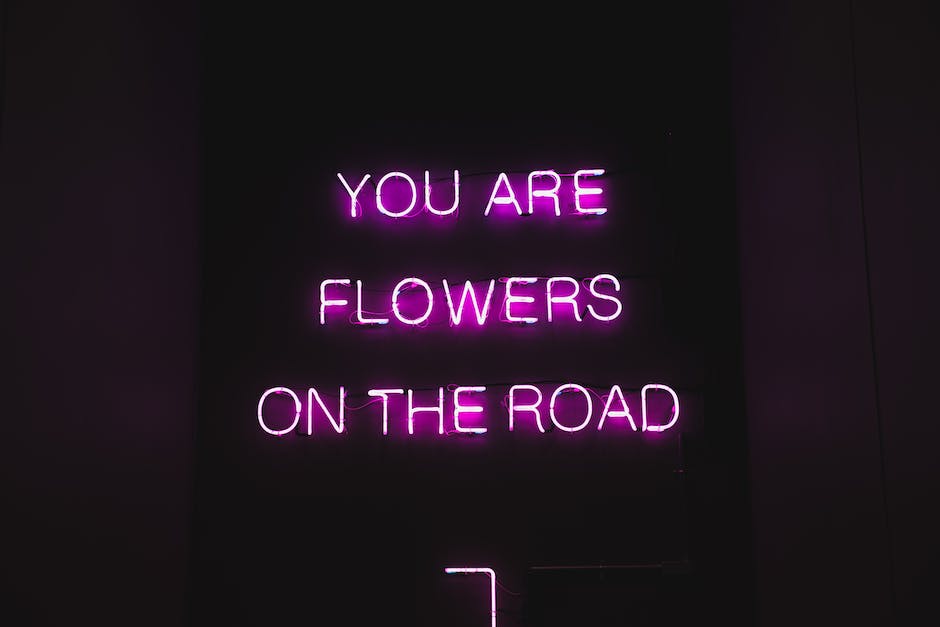-
Table of Contents
- Step-by-step guide: Changing font size in WhatsApp chats
- Customizing your WhatsApp experience: Adjusting font size in chats
- Enhancing readability: Modifying font size in WhatsApp conversations
- Personalizing your messaging: Font size customization in WhatsApp
- Making your chats more comfortable: Easy font size adjustment in WhatsApp
- Q&A
“WhatsApp: Customize Your Chats with Font Size Options!”
WhatsApp is a popular messaging application that allows users to send text messages, make voice and video calls, and share various media files. One of the features it offers is the ability to change the font size in chats. This feature allows users to customize their chat experience and make the text more readable according to their preferences.
Step-by-step guide: Changing font size in WhatsApp chats
WhatsApp: this is how you can change the font size in chats.
In today’s digital age, messaging apps have become an integral part of our daily lives. One such app that has gained immense popularity is WhatsApp. With its user-friendly interface and a plethora of features, WhatsApp has become the go-to messaging app for millions of people around the world. However, despite its many advantages, some users may find the default font size in WhatsApp chats too small or too large for their liking. Fortunately, WhatsApp provides an option to change the font size in chats, allowing users to customize their messaging experience.
Changing the font size in WhatsApp chats is a simple process that can be done in just a few steps. To begin, open the WhatsApp app on your smartphone and navigate to the chat screen. Once you are in a chat, tap on the three dots in the top right corner of the screen to access the menu. From the menu, select “Settings” and then choose “Chats.” In the Chats settings, you will find an option called “Font size.” Tap on this option to proceed.
Upon tapping on the Font size option, you will be presented with three choices: Small, Medium, and Large. These options allow you to adjust the font size according to your preference. If you find the default font size too small, select the Large option to increase the size. Conversely, if the default font size is too large, choose the Small option to decrease the size. For those who prefer a moderate font size, the Medium option is the way to go. Once you have made your selection, exit the settings menu, and return to the chat screen to see the changes take effect.
Changing the font size in WhatsApp chats can greatly enhance the readability of messages, especially for those with visual impairments or those who prefer larger text. By allowing users to customize the font size, WhatsApp ensures that its app is accessible to a wide range of individuals, regardless of their visual abilities. This feature is particularly useful for older adults who may have difficulty reading small text on their smartphones.
In addition to changing the font size, WhatsApp also offers other customization options to enhance the user experience. Users can change the chat wallpaper, set custom notification tones, and even customize the appearance of individual chats by assigning unique colors. These features allow users to personalize their WhatsApp experience and make the app feel more tailored to their preferences.
In conclusion, WhatsApp provides a simple and convenient way to change the font size in chats. By following a few easy steps, users can adjust the font size to their liking, making messages more readable and enhancing their overall messaging experience. This feature is particularly beneficial for individuals with visual impairments or those who prefer larger text. With its commitment to accessibility and customization, WhatsApp continues to be a leading messaging app in today’s digital landscape.
Customizing your WhatsApp experience: Adjusting font size in chats
WhatsApp: this is how you can change the font size in chats.
In today’s digital age, messaging apps have become an integral part of our daily lives. One such app that has gained immense popularity is WhatsApp. With its user-friendly interface and a plethora of features, WhatsApp has become the go-to messaging app for millions of people around the world. However, not everyone is aware of the various customization options available in WhatsApp, one of which is the ability to change the font size in chats.
Customizing your WhatsApp experience can make your conversations more enjoyable and personalized. Adjusting the font size in chats is a simple yet effective way to enhance your messaging experience. Whether you have difficulty reading small text or simply prefer a larger font, WhatsApp allows you to customize the font size to suit your needs.
To change the font size in chats, follow these simple steps:
1. Open WhatsApp on your smartphone and navigate to the chat screen.
2. Tap on the three dots in the top-right corner of the screen to access the menu.
3. From the menu, select “Settings” and then choose “Chats.”
4. In the Chats settings, you will find an option called “Font size.” Tap on it to proceed.
5. WhatsApp offers three font size options: Small, Medium, and Large. Select the size that you find most comfortable to read.
6. Once you have selected the desired font size, exit the settings menu.
Now, when you open a chat in WhatsApp, you will notice that the font size has changed according to your preference. This customization feature allows you to make the text more legible and easier on the eyes, especially if you have visual impairments or prefer a larger font for better readability.
Changing the font size in chats can also be beneficial for those who use WhatsApp on larger screens, such as tablets or phablets. With a larger font size, you can comfortably read messages without straining your eyes or constantly zooming in.
It is worth noting that changing the font size in WhatsApp only affects the text within the app. It does not alter the font size of your device’s operating system or other apps. Therefore, you can enjoy a customized font size in WhatsApp without worrying about it affecting the rest of your device’s interface.
WhatsApp’s font size customization feature is a testament to the app’s commitment to providing a personalized messaging experience. By allowing users to adjust the font size, WhatsApp ensures that everyone can comfortably read and engage in conversations, regardless of their visual abilities or preferences.
In conclusion, WhatsApp offers a simple yet effective way to change the font size in chats. By following a few easy steps, you can customize the font size to suit your needs and enhance your messaging experience. Whether you prefer a larger font for better readability or have visual impairments, WhatsApp’s font size customization feature ensures that you can enjoy conversations without any difficulty. So go ahead, personalize your WhatsApp experience and make your chats more enjoyable with the font size that suits you best.
Enhancing readability: Modifying font size in WhatsApp conversations
WhatsApp: this is how you can change the font size in chats.
In today’s digital age, messaging apps have become an integral part of our daily lives. One such app that has gained immense popularity is WhatsApp. With its user-friendly interface and a plethora of features, WhatsApp has become the go-to messaging app for millions of people around the world. However, one aspect that can sometimes hinder the user experience is the font size in chats. Fortunately, WhatsApp provides an option to modify the font size, allowing users to enhance readability and customize their messaging experience.
To change the font size in WhatsApp chats, follow these simple steps. First, open the WhatsApp application on your smartphone. Once you are in the app, navigate to the chat screen where you want to modify the font size. Next, tap on the three dots located at the top right corner of the screen to access the menu options. From the menu, select “Settings” and then choose “Chats.” Within the Chats settings, you will find an option called “Font size.” Tap on this option to proceed.
Upon selecting the Font size option, WhatsApp provides three choices: Small, Medium, and Large. These options allow you to adjust the font size according to your preference and visual comfort. If you find the default font size too small and strain your eyes while reading messages, selecting the Large option can be a great solution. On the other hand, if you prefer a more compact and concise look, the Small option might be the ideal choice for you. The Medium option strikes a balance between the two extremes, providing a moderate font size that suits most users.
Once you have chosen the desired font size, WhatsApp will automatically apply the changes to the chat screen. You can instantly see the difference in font size, making it easier to read and comprehend messages. This feature is particularly beneficial for individuals with visual impairments or those who prefer a larger font size for better readability. By allowing users to modify the font size, WhatsApp ensures that its platform is accessible and inclusive for everyone.
Moreover, changing the font size in WhatsApp chats can also enhance the overall user experience. With a larger font size, users can quickly scan through messages and find relevant information without straining their eyes. This is especially useful when dealing with lengthy conversations or important messages that require immediate attention. By customizing the font size, users can personalize their messaging experience and make it more comfortable and convenient.
In conclusion, WhatsApp’s font size modification feature is a valuable tool for enhancing readability and customizing the messaging experience. By following a few simple steps, users can easily adjust the font size in chats according to their preference and visual comfort. Whether you prefer a larger font size for better readability or a more compact look, WhatsApp provides options to cater to your needs. This feature not only benefits individuals with visual impairments but also enhances the overall user experience by making messages easier to read and comprehend. So, go ahead and customize your font size in WhatsApp to enjoy a more personalized and comfortable messaging experience.
Personalizing your messaging: Font size customization in WhatsApp
WhatsApp: this is how you can change the font size in chats.
In today’s digital age, messaging apps have become an integral part of our daily lives. One such app that has gained immense popularity is WhatsApp. With its user-friendly interface and a plethora of features, WhatsApp has become the go-to messaging app for millions of people around the world. However, did you know that you can personalize your messaging experience on WhatsApp by customizing the font size in chats? In this article, we will explore how you can change the font size in WhatsApp and make your chats more visually appealing.
Changing the font size in WhatsApp is a simple process that can be done in just a few steps. To begin, open the WhatsApp app on your smartphone and navigate to the chat screen. Once you are in the chat screen, tap on the three dots located at the top right corner of the screen. This will open a drop-down menu with various options. From the drop-down menu, select the “Settings” option.
After selecting the “Settings” option, you will be taken to the settings screen. Here, you will find a list of different settings that you can customize according to your preferences. Scroll down the list until you find the “Chats” option. Tap on the “Chats” option to open the chat settings.
Within the chat settings, you will find a variety of options that you can modify to personalize your messaging experience. One of these options is the “Font Size” option. Tap on the “Font Size” option to open the font size settings.
In the font size settings, you will see three different options: Small, Medium, and Large. By default, the font size is set to Medium. However, if you want to change the font size, simply tap on the option that suits your preference. For instance, if you want to increase the font size, tap on the “Large” option. Conversely, if you want to decrease the font size, tap on the “Small” option.
Once you have selected your desired font size, exit the settings screen by tapping on the back button. Now, when you go back to the chat screen, you will notice that the font size in your chats has changed according to your preference. This simple customization feature allows you to make your chats more visually appealing and easier to read.
Changing the font size in WhatsApp can be particularly useful for individuals with visual impairments or those who prefer larger or smaller text. By customizing the font size, you can ensure that your chats are more accessible and comfortable to read.
In conclusion, WhatsApp offers a range of customization options to personalize your messaging experience. Changing the font size in chats is a simple yet effective way to make your chats more visually appealing and accessible. By following the steps outlined in this article, you can easily modify the font size in WhatsApp and enjoy a more personalized messaging experience. So go ahead, give it a try, and make your chats stand out with the perfect font size for you.
Making your chats more comfortable: Easy font size adjustment in WhatsApp
WhatsApp: this is how you can change the font size in chats
In today’s digital age, messaging apps have become an integral part of our daily lives. One such app that has gained immense popularity is WhatsApp. With its user-friendly interface and a plethora of features, WhatsApp has become the go-to messaging app for millions of people around the world. However, one aspect that can sometimes be a bit challenging is the font size in chats. Thankfully, WhatsApp provides an easy solution to this problem by allowing users to adjust the font size according to their preference.
Changing the font size in WhatsApp is a simple process that can greatly enhance your chatting experience. Whether you find the default font size too small or too large, WhatsApp gives you the flexibility to customize it to your liking. This feature is particularly useful for individuals with visual impairments or those who simply prefer a larger font size for better readability.
To change the font size in WhatsApp, follow these steps:
1. Open WhatsApp on your smartphone and go to the chat screen.
2. Tap on the three dots in the top-right corner of the screen to access the menu.
3. From the menu, select “Settings” and then choose “Chats.”
4. In the Chats settings, you will find an option called “Font size.” Tap on it.
5. WhatsApp offers three font size options: Small, Medium, and Large. Select the one that suits your preference.
6. Once you have selected the desired font size, exit the settings menu.
Voila! You have successfully changed the font size in WhatsApp chats. Now, you can enjoy a more comfortable chatting experience with a font size that suits your needs.
It is worth noting that changing the font size in WhatsApp only affects the chats within the app. The font size in other areas of the app, such as the contact list or settings menu, remains unchanged. This allows you to have a consistent font size throughout the app while still being able to adjust it specifically for chats.
Furthermore, WhatsApp also provides a dark mode feature, which can further enhance your chatting experience. Dark mode not only reduces eye strain but also conserves battery life, making it a popular choice among users. To enable dark mode, simply go to the WhatsApp settings, select “Chats,” and then choose “Theme.” From there, you can select “Dark” to activate the dark mode.
In conclusion, WhatsApp offers a convenient solution for adjusting the font size in chats. By following a few simple steps, you can customize the font size to your liking, making your chatting experience more comfortable and enjoyable. Whether you prefer a smaller font for a compact display or a larger font for better readability, WhatsApp has got you covered. So go ahead and give it a try, and experience the difference it can make in your daily conversations.
Q&A
To change the font size in WhatsApp chats, follow these steps:
1. Open WhatsApp on your device.
2. Go to the chat you want to change the font size in.
3. Tap on the three dots in the top-right corner to open the menu.
4. Select “Settings” from the menu.
5. In the Settings menu, choose “Chats.”
6. Tap on “Font size” to access the font size options.
7. Select the desired font size from the available options.
8. The font size in your WhatsApp chats will now be changed according to your selection.To change the font size in WhatsApp chats, follow these steps:
1. Open WhatsApp on your device.
2. Go to the chat you want to change the font size in.
3. Tap on the three dots in the top-right corner to open the menu.
4. Select “Settings” from the menu.
5. In the Settings menu, tap on “Chats.”
6. Look for the “Font size” option and tap on it.
7. Choose the desired font size from the available options.
8. The font size in your WhatsApp chats will now be changed according to your selection.
In conclusion, changing the font size in WhatsApp chats is a simple process that can be done through the app’s settings menu.