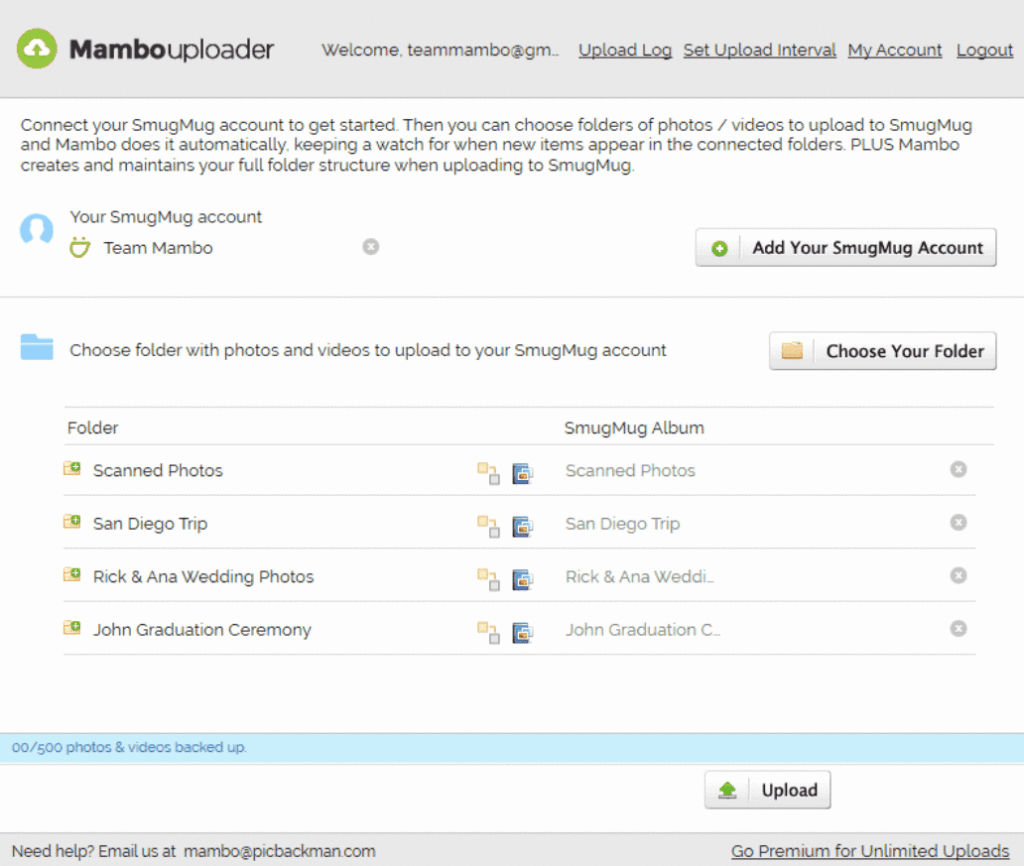In this tutorial I will show you how to upload images to Mambo. I will also show you how to create different directories to store your images in. You can use these images to insert into your post or to use on a page as a graphic. Go to your Mambo site and click the Administrator link. Then login to the Administrator section. Once you log in, you will be carried to the front page of the Administrator section. At the top of that page you will see a row of menus. To get started, click the Site menu and then the Media Manager link. On the Media Manager page you will see the images that you already have installed by default. Above those images you will see the Directory field. Right now you are in the main directory. Let’s go ahead and create some directories before we start adding images.
At the bottom of the Media page you will see the Create Directory field. Type the name in that field that you want the new directory to be named. Then click the button at the top right of your page that says Create. That will create your new directory and you will see a new folder where the images are.
To switch to another directory, drop the directory box down and select the directory that you want to view. You can create as many different directories as you want. To upload images to a certain directory, go ahead and select your directory first. Then I will show you how to upload the images.
To upload an image to Mamabo, click the Browse button below the image box. When the box pops up, look for the image that you want to upload. Click the image and click the Open button on the box. Then click the Upload button at the top right of your page. It only takes a couple of seconds to upload. You will be carried back to the media page. You can upload another image the same way. To change directories, drop the Directory box down and select the directory that you want to store the images in.
You can also delete photos that you do not want stored on Mambo. To delete photos, go to the directory with the photos that you want to delete. Under each photo you will see a little trashcan icon. Click that trashcan and click the OK button in the box that pops up. That will delete the image.
Be careful not to delete an image that you are already using. If you delete an image that you are already using, you will need to go to that post or page and change the image.