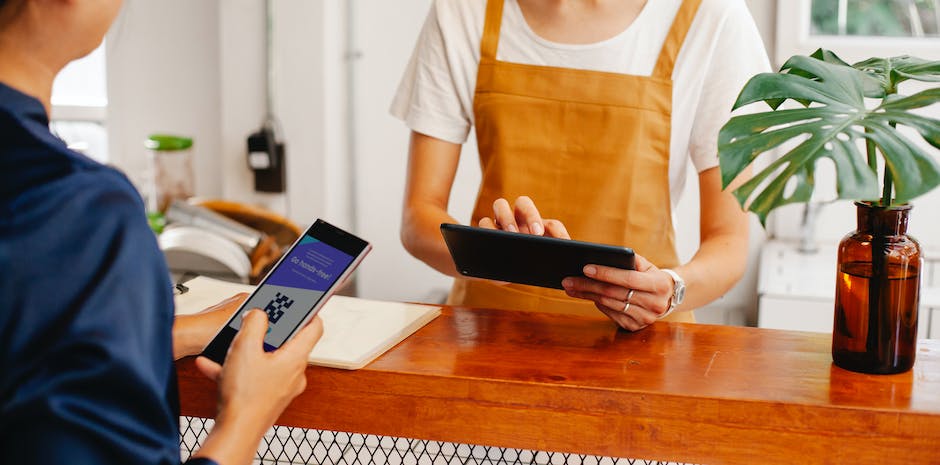-
Table of Contents
Scan QR codes with ease using an online QR reader on your PC.
An online QR reader allows users to scan QR codes using their PC. This eliminates the need for a smartphone or dedicated QR code scanner. In this article, we will explore how to scan a QR code with a PC using an online QR reader.
Step-by-step guide: Scanning QR codes with your PC
QR codes have become increasingly popular in recent years, as they provide a convenient way to access information quickly and easily. While most people are familiar with scanning QR codes using their smartphones, many may not realize that it is also possible to scan QR codes using a PC. In this article, we will provide a step-by-step guide on how to scan QR codes with your PC using an online QR reader.
The first step in scanning a QR code with your PC is to find a reliable online QR reader. There are several options available, but it is important to choose one that is reputable and trustworthy. One popular online QR reader is QR Code Scanner, which is known for its accuracy and user-friendly interface.
Once you have chosen an online QR reader, the next step is to open the website on your PC. This can be done by typing the URL into your web browser or by clicking on a link provided by the QR code reader. Once the website is open, you will typically see a box or a button that says “Scan QR Code.”
To scan the QR code, you will need to have a webcam or a built-in camera on your PC. Most laptops and desktop computers come with a built-in camera, but if yours does not, you may need to purchase an external webcam. Once you have a camera, position it so that it is facing the QR code you want to scan.
Next, click on the “Scan QR Code” button on the website. This will activate your camera and allow it to capture the QR code. Hold the QR code up to the camera, making sure that it is within the frame. The online QR reader will then analyze the code and provide you with the information it contains.
After the QR code has been scanned, the online QR reader will typically display the information in a new window or tab. This information can vary depending on the type of QR code you scanned. For example, if you scanned a QR code for a website, the online QR reader may display the URL and give you the option to open it in your web browser.
In addition to scanning QR codes, some online QR readers also offer additional features. For example, you may be able to create your own QR codes, customize the appearance of QR codes, or track the performance of QR codes that you have created. These additional features can be useful for businesses or individuals who want to make the most of QR codes for marketing or informational purposes.
In conclusion, scanning QR codes with your PC is a simple and convenient way to access information quickly and easily. By following the step-by-step guide provided in this article, you can easily scan QR codes using an online QR reader. Whether you are using QR codes for personal or professional purposes, scanning them with your PC can help you make the most of this versatile technology.
Top 5 online QR code readers for PC
QR codes have become increasingly popular in recent years, as they provide a convenient way to access information quickly and easily. While scanning QR codes with smartphones is common practice, many people are unaware that it is also possible to scan QR codes with a PC. In this article, we will explore the top 5 online QR code readers for PC, providing you with the tools you need to scan QR codes using your computer.
First on our list is QR Code Reader by Scanova. This online QR code reader is simple to use and offers a range of features that make scanning QR codes with your PC a breeze. With Scanova, you can easily upload an image of a QR code or use your webcam to scan a QR code directly. The reader also provides detailed information about the QR code, such as its content and type, allowing you to make informed decisions about how to proceed.
Next up is QR Code Reader by QR Code Generator. This online reader offers a user-friendly interface and a range of scanning options. You can either upload an image of a QR code or use your webcam to scan one directly. The reader also provides additional features, such as the ability to generate QR codes and customize them to suit your needs. With QR Code Reader by QR Code Generator, scanning QR codes with your PC has never been easier.
Another great option for scanning QR codes with your PC is QR Code Reader by Online Barcode Reader. This online reader offers a simple and intuitive interface, making it easy to scan QR codes quickly and efficiently. With Online Barcode Reader, you can either upload an image of a QR code or use your webcam to scan one directly. The reader also provides detailed information about the QR code, such as its content and type, allowing you to take appropriate action.
If you’re looking for a more advanced QR code reader for your PC, look no further than QR Code Reader by ZXing. This online reader offers a range of features that make scanning QR codes with your PC a breeze. With ZXing, you can easily upload an image of a QR code or use your webcam to scan one directly. The reader also provides additional features, such as the ability to generate QR codes and customize them to suit your needs. With QR Code Reader by ZXing, scanning QR codes with your PC has never been easier.
Last but not least, we have QR Code Reader by CodeTwo. This online reader offers a range of features that make scanning QR codes with your PC a breeze. With CodeTwo, you can easily upload an image of a QR code or use your webcam to scan one directly. The reader also provides additional features, such as the ability to generate QR codes and customize them to suit your needs. With QR Code Reader by CodeTwo, scanning QR codes with your PC has never been easier.
In conclusion, scanning QR codes with your PC is a convenient and efficient way to access information quickly and easily. With the top 5 online QR code readers for PC mentioned in this article, you have the tools you need to scan QR codes using your computer. Whether you choose Scanova, QR Code Generator, Online Barcode Reader, ZXing, or CodeTwo, you can rest assured that scanning QR codes with your PC will be a seamless and hassle-free experience. So why wait? Start scanning QR codes with your PC today!
Benefits of using online QR code readers on your computer
QR codes have become increasingly popular in recent years, serving as a convenient way to access information quickly and easily. While scanning QR codes with smartphones has become commonplace, many people are unaware that it is also possible to scan QR codes with a PC. In this article, we will explore the benefits of using online QR code readers on your computer.
One of the primary advantages of using an online QR code reader on your PC is the convenience it offers. Instead of having to reach for your smartphone every time you encounter a QR code, you can simply use your computer’s webcam to scan it. This can be particularly useful if you spend a significant amount of time working on your computer and prefer to have all your tools in one place.
Another benefit of using an online QR code reader on your PC is the larger screen size. Smartphones have limited screen real estate, which can sometimes make it difficult to scan QR codes accurately. With a PC, you have the advantage of a larger screen, allowing you to position the QR code properly and ensure a successful scan. This can be especially helpful when dealing with complex or intricate QR codes that may require a closer look.
Furthermore, using an online QR code reader on your PC allows for easier multitasking. While scanning QR codes on a smartphone often requires you to switch between apps or screens, using your computer enables you to have multiple windows open simultaneously. This means you can scan a QR code while continuing to work on other tasks, saving you time and increasing productivity.
Additionally, online QR code readers for PCs often come with additional features that can enhance your scanning experience. For example, some readers allow you to save scanned QR codes directly to your computer, making it easier to access them later. Others may offer the ability to generate QR codes from text or URLs, providing a convenient way to share information with others.
Security is another aspect to consider when using online QR code readers on your PC. While smartphone apps can sometimes be vulnerable to malware or phishing attacks, using a reputable online QR code reader on your computer can provide an added layer of security. By relying on a trusted website, you can minimize the risk of falling victim to malicious QR codes that may lead to harmful websites or compromise your personal information.
In conclusion, using an online QR code reader on your PC offers several benefits. The convenience of having all your tools in one place, the larger screen size for accurate scanning, and the ability to multitask are just a few advantages. Additionally, the extra features provided by online QR code readers can enhance your scanning experience, while the added security of using a trusted website can protect you from potential threats. So, the next time you encounter a QR code, consider using your PC to scan it and enjoy the benefits it brings.
Troubleshooting common issues when scanning QR codes with a PC
QR codes have become increasingly popular in recent years, serving as a convenient way to access information or websites with just a simple scan. While scanning QR codes with a smartphone is relatively straightforward, many people may wonder how to scan a QR code with a PC. In this article, we will explore the process of scanning QR codes with a PC and troubleshoot common issues that may arise.
To scan a QR code with a PC, you will need a webcam or a built-in camera on your laptop. The first step is to ensure that your camera is properly connected and functioning. You can do this by opening your camera app or any other application that uses the camera and checking if the image is clear and without any glitches.
Once you have confirmed that your camera is working, you will need to find a reliable online QR code reader. There are several options available, and it is important to choose one that is reputable and secure. A quick internet search will provide you with a list of popular online QR code readers. It is advisable to read reviews and check the ratings before making a decision.
After selecting an online QR code reader, you will need to open the website or application. Most online QR code readers have a simple and user-friendly interface. You will typically find a button or an option to scan a QR code. Click on this button, and a window will open, displaying the camera feed from your PC.
Position the QR code within the camera frame, ensuring that it is clear and well-lit. The online QR code reader will automatically detect the code and decode the information embedded within it. Once the code is successfully scanned, you will be redirected to the designated website or provided with the relevant information.
While scanning QR codes with a PC is generally a straightforward process, there are some common issues that may arise. One of the most common issues is poor camera quality or lighting. If the camera feed is blurry or the lighting is insufficient, the QR code may not be properly detected. To resolve this issue, ensure that your camera is clean and positioned correctly. Additionally, adjust the lighting in the room to provide optimal conditions for scanning.
Another issue that may occur is compatibility problems with the online QR code reader. Some readers may not be compatible with certain operating systems or browsers. If you encounter this issue, try using a different online QR code reader or updating your browser to the latest version.
In some cases, the QR code itself may be damaged or corrupted, making it difficult to scan. If you suspect that the QR code is the issue, try scanning it with a smartphone or a different PC to determine if the problem lies with the code itself.
In conclusion, scanning QR codes with a PC is a convenient way to access information or websites. By following the steps outlined in this article, you can easily scan QR codes with your PC using an online QR code reader. Remember to ensure that your camera is functioning properly, choose a reputable online QR code reader, and troubleshoot any common issues that may arise. With these tips in mind, you can confidently scan QR codes with your PC and enjoy the convenience they offer.
Exploring advanced features of online QR code readers for PC
QR codes have become increasingly popular in recent years, serving as a convenient way to access information quickly and easily. While scanning QR codes with smartphones has become commonplace, many people are unaware that it is also possible to scan QR codes with a PC. In this article, we will explore the advanced features of online QR code readers for PC and provide a step-by-step guide on how to scan a QR code using your computer.
One of the most notable features of online QR code readers for PC is their ability to scan QR codes directly from your computer’s webcam. This eliminates the need for a smartphone and allows for a seamless scanning experience. To begin, you will need to find a reliable online QR code reader that supports webcam scanning. There are several options available, so it is important to choose one that suits your needs.
Once you have selected an online QR code reader, you will need to grant it permission to access your computer’s webcam. This is a crucial step as it allows the reader to capture the QR code image. Most online QR code readers will prompt you to grant this permission when you first access the website. Simply follow the on-screen instructions to enable webcam access.
With webcam access granted, you can now position the QR code within the frame of your computer’s webcam. It is important to ensure that the QR code is clear and well-lit for optimal scanning. Once the QR code is properly aligned, the online QR code reader will automatically detect and decode the information embedded within the code.
In addition to webcam scanning, some online QR code readers for PC also offer the option to upload an image of a QR code for scanning. This can be particularly useful if you have a QR code saved on your computer or if you come across a QR code in a document or image. To use this feature, simply click on the “Upload Image” button on the online QR code reader’s website and select the image containing the QR code. The reader will then analyze the image and extract the information from the QR code.
Another advanced feature of online QR code readers for PC is the ability to generate QR codes. This can be useful if you need to create a QR code for a website, contact information, or any other type of data. To generate a QR code, simply navigate to the QR code generator section of the online reader’s website. From there, you can input the desired information and customize the appearance of the QR code. Once you are satisfied with the settings, click on the “Generate” button to create your QR code.
In conclusion, scanning QR codes with a PC is a convenient alternative to using a smartphone. Online QR code readers for PC offer advanced features such as webcam scanning, image uploading, and QR code generation. By following the step-by-step guide provided in this article, you can easily scan QR codes using your computer and take advantage of the various features offered by online QR code readers. So, the next time you come across a QR code, don’t hesitate to give it a try on your PC!
Q&A
1. How can I scan a QR code with my PC?
You can scan a QR code with your PC by using an online QR code reader.
2. What is an online QR code reader?
An online QR code reader is a web-based tool that allows you to scan and decode QR codes using your PC’s webcam.
3. How do I use an online QR code reader?
To use an online QR code reader, open the website of the chosen reader, grant access to your webcam, and position the QR code within the scanning area. The reader will then decode the QR code and display the information.
4. Are there any recommended online QR code readers?
Yes, there are several recommended online QR code readers, such as QR Code Reader by Scanova, QR Code Reader by Online Barcode Reader, and QR Code Reader by CodeTwo.
5. Can I scan QR codes with my PC’s built-in camera?
Yes, if your PC has a built-in camera, you can use it to scan QR codes by utilizing an online QR code reader.To scan a QR code with a PC, you can use an online QR reader. These online tools allow you to upload an image of the QR code or use your webcam to scan it directly. Once the QR code is scanned, the online QR reader will decode the information and display it on your PC screen. This method provides a convenient way to scan QR codes without the need for a dedicated mobile device.