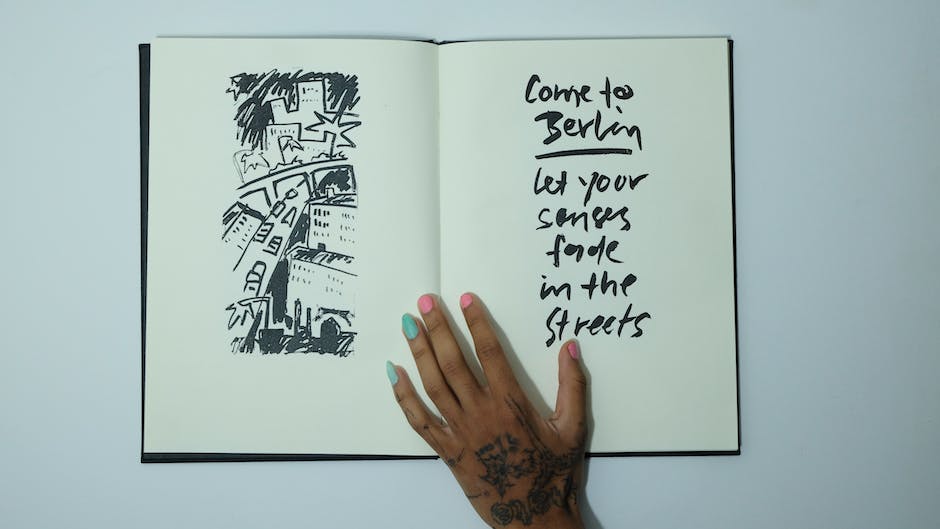-
Table of Contents
- Top 5 Tools for Automatically Extracting Text from Images
- Step-by-Step Guide: How to Use Optical Character Recognition (OCR) to Get Text from Pictures
- Automating Text Extraction from Images: Best Practices and Tips
- Exploring AI-Powered Solutions for Extracting Text from Images
- Unlocking Efficiency: How Automated Text Extraction from Pictures Can Streamline Your Workflow
- Q&A
“Effortlessly extract text from images with automated precision.”
Introduction:
Getting text from a picture automatically can be achieved through the use of Optical Character Recognition (OCR) technology. OCR is a technology that enables the extraction of text from images or scanned documents, making it possible to convert printed or handwritten text into editable and searchable digital content. In this article, we will explore the steps involved in obtaining text from a picture automatically using OCR.
Top 5 Tools for Automatically Extracting Text from Images
How to Get a Text From a Picture Automatically?
In today’s digital age, extracting text from images has become an essential task for many individuals and businesses. Whether you need to extract text from a scanned document, a photograph, or a screenshot, there are several tools available that can automate this process. In this article, we will explore the top five tools for automatically extracting text from images.
1. Optical Character Recognition (OCR) Software
OCR software is the most common and widely used tool for extracting text from images. It works by analyzing the shapes and patterns of characters in an image and converting them into editable text. OCR software can handle various image formats, including scanned documents, PDFs, and even handwritten text.
One popular OCR tool is Adobe Acrobat, which offers advanced features such as text recognition in multiple languages and the ability to preserve the original formatting of the document. Another notable OCR software is ABBYY FineReader, known for its high accuracy and ability to process large volumes of documents quickly.
2. Google Cloud Vision API
Google Cloud Vision API is a powerful tool that provides developers with the ability to extract text from images using machine learning algorithms. It offers a wide range of features, including optical character recognition, face detection, and image labeling. The API supports various programming languages, making it accessible for developers of different backgrounds.
With Google Cloud Vision API, you can extract text from images in real-time, making it suitable for applications that require instant text recognition. Additionally, it provides options for language detection and automatic translation, making it a versatile tool for multilingual projects.
3. Microsoft Azure Computer Vision
Microsoft Azure Computer Vision is another popular tool for automatically extracting text from images. It offers a comprehensive set of features, including OCR, image analysis, and object recognition. The OCR component of Azure Computer Vision can extract text from images in various languages and formats, making it suitable for diverse applications.
One notable feature of Azure Computer Vision is its ability to extract text from handwritten documents. This makes it an excellent choice for digitizing old handwritten notes or converting handwritten forms into editable text. Additionally, it provides options for image moderation, enabling businesses to filter out inappropriate content from user-generated images.
4. Textract by Amazon Web Services (AWS)
Textract is a cloud-based OCR service provided by Amazon Web Services (AWS). It offers advanced capabilities for extracting text from images, including tables, forms, and even complex documents. Textract uses machine learning models to analyze the structure of documents and extract text accurately.
One unique feature of Textract is its ability to preserve the layout and formatting of the original document. This makes it particularly useful for applications that require maintaining the visual integrity of the extracted text. Textract also supports multiple languages and can handle large volumes of documents efficiently.
5. Online OCR Tools
In addition to the aforementioned cloud-based services, there are several online OCR tools available that can extract text from images without the need for installation or programming. These tools are typically user-friendly and offer basic OCR functionality.
One popular online OCR tool is Smallpdf, which allows users to upload images and extract text in a few simple steps. Another notable tool is OnlineOCR, which supports multiple languages and offers options for editing and formatting the extracted text.
In conclusion, extracting text from images has become easier than ever with the availability of various tools and technologies. Whether you prefer using OCR software, cloud-based APIs, or online tools, there is a solution to suit your needs. By automating the process of extracting text from images, you can save time, improve productivity, and unlock the potential of your digital content.
Step-by-Step Guide: How to Use Optical Character Recognition (OCR) to Get Text from Pictures
How to Get a Text From a Picture Automatically?
In today’s digital age, we often come across situations where we need to extract text from images. Whether it’s a scanned document, a photograph of a signboard, or a screenshot of a webpage, the ability to automatically extract text from pictures can be incredibly useful. This is where Optical Character Recognition (OCR) technology comes into play. In this step-by-step guide, we will explore how to use OCR to get text from pictures.
Step 1: Choose the Right OCR Software
The first step in this process is to select the appropriate OCR software. There are numerous OCR tools available in the market, both free and paid. It is essential to choose a reliable and accurate OCR software that suits your specific needs. Some popular options include Adobe Acrobat, Google Drive, and ABBYY FineReader. Take the time to research and compare different OCR software to find the one that best fits your requirements.
Step 2: Install and Set Up the OCR Software
Once you have chosen the OCR software, the next step is to install it on your device. Follow the installation instructions provided by the software provider. After installation, you may need to set up the software by configuring the desired settings. This may include selecting the language of the text you want to extract, adjusting the image quality, or specifying the output format for the extracted text. Carefully go through the software’s user guide or online tutorials to ensure you have correctly set up the OCR software.
Step 3: Import the Picture
After the OCR software is installed and set up, it’s time to import the picture from which you want to extract text. Most OCR software allows you to import images from various sources, such as your computer’s hard drive, a scanner, or even directly from your smartphone’s camera. Choose the appropriate import option and select the picture you want to extract text from.
Step 4: Adjust Image Settings (if necessary)
Depending on the quality of the picture and the OCR software you are using, you may need to adjust the image settings to enhance the accuracy of the text extraction. This can include adjusting the brightness, contrast, or resolution of the image. Some OCR software also provides automatic image enhancement features that can help improve the quality of the text extraction. Experiment with different settings to find the optimal configuration for your specific image.
Step 5: Start the OCR Process
Once the image is imported and the settings are adjusted, it’s time to initiate the OCR process. This can usually be done by clicking a button or selecting an option within the OCR software. The software will then analyze the image, recognize the text within it, and convert it into editable text. The time taken for this process may vary depending on the complexity of the image and the performance of your device.
Step 6: Review and Edit the Extracted Text
After the OCR process is complete, the extracted text will be displayed within the OCR software. It is crucial to carefully review and edit the extracted text for any errors or inaccuracies. OCR technology is highly advanced but not perfect, and there may be instances where the extracted text contains mistakes. Make the necessary corrections to ensure the accuracy of the extracted text.
In conclusion, using OCR technology to extract text from pictures can be a valuable tool in today’s digital world. By following this step-by-step guide, you can effectively utilize OCR software to automatically extract text from images. Remember to choose the right OCR software, install and set it up correctly, import the picture, adjust image settings if necessary, start the OCR process, and review and edit the extracted text. With practice and experience, you will become proficient in extracting text from pictures effortlessly.
Automating Text Extraction from Images: Best Practices and Tips
In today’s digital age, the ability to extract text from images has become increasingly important. Whether it’s for data analysis, document processing, or simply extracting information from a photo, automating text extraction from images can save time and effort. In this article, we will explore the best practices and tips for getting text from a picture automatically.
One of the most common methods for automating text extraction from images is Optical Character Recognition (OCR). OCR technology uses advanced algorithms to recognize and extract text from images. It works by analyzing the shapes and patterns of characters in an image and converting them into editable text.
To get started with OCR, you will need an OCR software or API. There are many options available, both free and paid, each with its own set of features and capabilities. Some popular OCR tools include Google Cloud Vision OCR, Tesseract OCR, and Microsoft Azure OCR. It’s important to choose a tool that suits your specific needs and requirements.
Once you have selected an OCR tool, the next step is to prepare the image for text extraction. This involves ensuring that the image is clear and of high quality. Blurry or low-resolution images may result in inaccurate text extraction. It’s also important to consider the format of the image. Most OCR tools support common image formats such as JPEG, PNG, and TIFF.
When using OCR, it’s crucial to consider the language of the text you want to extract. OCR tools typically support multiple languages, but the accuracy may vary depending on the language. For example, OCR accuracy is generally higher for English text compared to languages with complex characters or scripts. If you are working with non-English text, it’s advisable to choose an OCR tool that specifically supports that language.
Another important consideration when automating text extraction from images is the layout and formatting of the text. OCR tools are designed to extract text from structured documents such as invoices, receipts, or forms. If the text in the image is unstructured or has complex formatting, the accuracy of the extraction may be compromised. In such cases, it may be necessary to preprocess the image or use additional techniques such as layout analysis or text segmentation.
To improve the accuracy of text extraction, it’s recommended to train the OCR tool with relevant data. This involves providing the tool with a set of sample images and their corresponding text. By training the OCR tool, you can improve its ability to recognize and extract text accurately. Some OCR tools provide training capabilities, allowing you to fine-tune the recognition model based on your specific requirements.
In conclusion, automating text extraction from images can be a valuable tool in various industries and applications. By using OCR technology and following best practices, you can efficiently extract text from images and save time and effort. Remember to choose the right OCR tool, prepare the image properly, consider the language and layout of the text, and train the OCR tool if necessary. With these tips in mind, you can successfully automate text extraction from images and unlock the potential of your data.
Exploring AI-Powered Solutions for Extracting Text from Images
In today’s digital age, the ability to extract text from images has become increasingly important. Whether it’s for data analysis, document processing, or simply extracting information from a photo, the need for automated solutions has grown exponentially. Fortunately, advancements in artificial intelligence (AI) have paved the way for innovative tools that can extract text from images automatically.
One such solution is optical character recognition (OCR), a technology that uses AI algorithms to recognize and extract text from images. OCR has been around for quite some time, but recent advancements in AI have made it more accurate and efficient than ever before. By analyzing the patterns and shapes of characters in an image, OCR algorithms can accurately convert them into editable text.
To get a text from a picture automatically, you can use various OCR-powered tools and software available in the market. These tools typically allow you to upload an image and then extract the text from it with just a few clicks. Some even offer additional features like language detection, text translation, and data extraction, making them versatile solutions for a wide range of applications.
One popular OCR tool is Google Cloud Vision API, which provides a powerful and easy-to-use interface for extracting text from images. By leveraging Google’s vast machine learning capabilities, this API can accurately recognize and extract text from images in various formats, including scanned documents, photographs, and screenshots. It also supports multiple languages, making it a versatile solution for global users.
Another notable OCR solution is Microsoft Azure Cognitive Services, which offers a comprehensive set of AI-powered tools for text extraction. With its Computer Vision API, you can easily extract text from images and even perform advanced tasks like handwriting recognition and form processing. This makes it an ideal choice for businesses that deal with large volumes of documents and need automated solutions for data extraction.
Apart from these cloud-based OCR solutions, there are also standalone software applications that offer similar functionality. A popular example is ABBYY FineReader, a comprehensive OCR software that allows you to extract text from images and convert them into editable formats like Word or Excel. It offers advanced features like layout retention, table recognition, and even supports recognition of handwritten text.
While these AI-powered solutions have made significant strides in automating the text extraction process, it’s important to note that they are not perfect. The accuracy of the extracted text can vary depending on factors like image quality, font type, and language complexity. Therefore, it’s always a good idea to review and verify the extracted text to ensure its accuracy.
In conclusion, extracting text from images automatically has become easier than ever thanks to advancements in AI technology. OCR-powered tools and software offer efficient and accurate solutions for extracting text from various types of images. Whether you’re a business looking to automate data extraction or an individual needing to extract information from a photo, these AI-powered solutions can save you time and effort. However, it’s important to keep in mind that while these tools are highly advanced, they are not infallible, and manual verification is always recommended to ensure the accuracy of the extracted text.
Unlocking Efficiency: How Automated Text Extraction from Pictures Can Streamline Your Workflow
In today’s fast-paced digital world, efficiency is key. Businesses and individuals alike are constantly searching for ways to streamline their workflows and save time. One area where this is particularly important is in the extraction of text from pictures. Whether it’s a scanned document, a photograph, or a screenshot, being able to automatically extract text from an image can significantly speed up the process of data entry and analysis. In this article, we will explore how automated text extraction from pictures can unlock efficiency and revolutionize your workflow.
Automated text extraction from pictures is made possible through the use of Optical Character Recognition (OCR) technology. OCR is a technology that converts different types of documents, such as scanned paper documents, PDF files, or images taken by a digital camera, into editable and searchable data. By using OCR, you can extract text from images and convert it into a format that can be easily manipulated and analyzed.
One of the main advantages of automated text extraction from pictures is the time-saving aspect. Manually transcribing text from images can be a tedious and time-consuming task. With automated text extraction, the process is streamlined and significantly faster. This can be particularly beneficial for businesses that deal with large volumes of documents or images on a regular basis. By automating the text extraction process, businesses can save valuable time and allocate resources to more important tasks.
Another advantage of automated text extraction from pictures is the reduction in errors. Manual data entry is prone to human error, which can lead to costly mistakes. By automating the text extraction process, the risk of errors is greatly minimized. OCR technology is highly accurate and can recognize text with a high degree of precision. This ensures that the extracted text is reliable and can be used confidently for further analysis or data entry.
Furthermore, automated text extraction from pictures allows for easy integration with other software and systems. The extracted text can be seamlessly transferred to other applications or databases, eliminating the need for manual input. This integration capability enhances the overall efficiency of the workflow and ensures that data is easily accessible and usable across different platforms.
In addition to saving time and reducing errors, automated text extraction from pictures also enables advanced data analysis. Once the text is extracted, it can be easily manipulated and analyzed using various software tools. This opens up a world of possibilities for businesses and individuals looking to gain insights from their data. Whether it’s extracting key information from invoices, analyzing customer feedback from social media posts, or conducting sentiment analysis on product reviews, automated text extraction allows for efficient and accurate data analysis.
In conclusion, automated text extraction from pictures is a game-changer when it comes to streamlining workflows and unlocking efficiency. By leveraging OCR technology, businesses and individuals can save time, reduce errors, integrate with other systems, and conduct advanced data analysis. Whether you’re a small business owner, a researcher, or a data analyst, automated text extraction from pictures can revolutionize your workflow and help you stay ahead in today’s fast-paced digital world. So why waste time manually transcribing text when you can automate the process and unlock the full potential of your data?
Q&A
1. How can I get a text from a picture automatically?
You can use Optical Character Recognition (OCR) software or apps to extract text from images automatically.
2. What is Optical Character Recognition (OCR)?
OCR is a technology that converts scanned images or photographs containing text into editable and searchable data.
3. Are there any OCR software or apps available?
Yes, there are several OCR software and apps available, such as Adobe Acrobat, Google Drive, Microsoft OneNote, and ABBYY FineReader.
4. How does OCR work?
OCR software analyzes the shapes and patterns of characters in an image and converts them into machine-readable text.
5. Can OCR extract text accurately from any image?
OCR accuracy depends on various factors, including image quality, font type, and language. Higher quality images and clear text result in better accuracy.In conclusion, to get a text from a picture automatically, one can use Optical Character Recognition (OCR) technology. OCR software or apps can analyze the image and convert the text within it into editable and searchable text. This allows users to extract information from images efficiently and accurately.