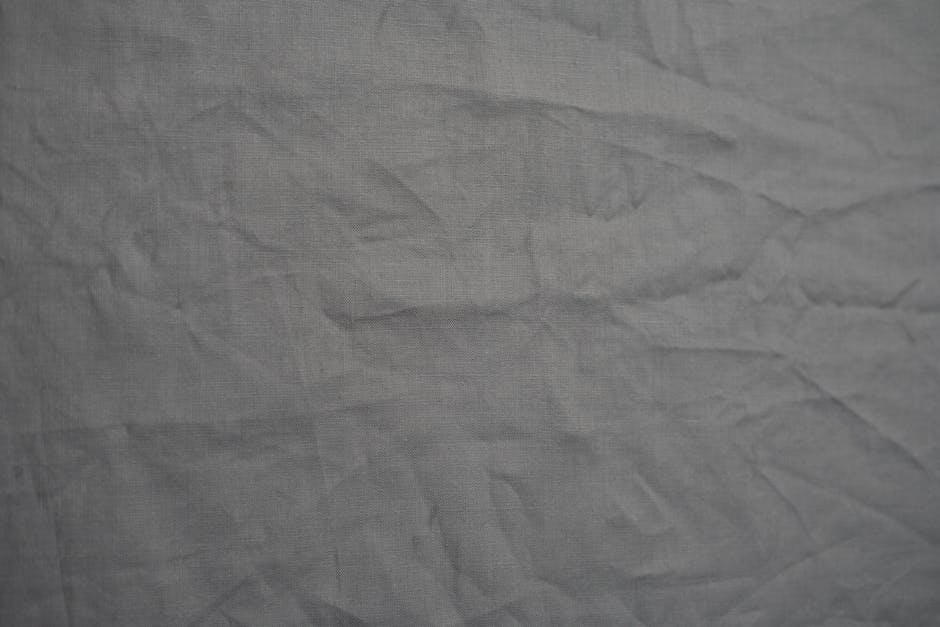-
Table of Contents
Troubleshooting iMessage activation issues: Steps to resolve activation problems in iMessage.
If activation is unsuccessful in iMessage, there are several steps you can take to troubleshoot the issue.
Troubleshooting Steps for Unsuccessful iMessage Activation
What to Do if Activation Is Unsuccessful in iMessage
iMessage is a popular messaging service that allows Apple users to send text messages, photos, videos, and more to other Apple devices. However, there may be times when you encounter issues with activating iMessage on your device. This can be frustrating, especially if you rely on iMessage for your daily communication needs. In this article, we will discuss some troubleshooting steps you can take if activation is unsuccessful in iMessage.
Firstly, it is important to ensure that you have a stable internet connection. iMessage requires an active internet connection to function properly. If you are experiencing activation issues, try connecting to a different Wi-Fi network or enable cellular data on your device. Sometimes, a weak or unstable internet connection can prevent iMessage from activating successfully.
If you have confirmed that your internet connection is stable, the next step is to check your Apple ID and password. iMessage uses your Apple ID to authenticate and activate the service. Make sure that you are using the correct Apple ID and password associated with your device. If you are unsure, you can go to the Apple ID website and reset your password. Once you have verified your Apple ID and password, try activating iMessage again.
Another common issue that can prevent iMessage activation is an outdated version of iOS. Apple regularly releases updates to improve the performance and stability of their devices. If you are running an older version of iOS, it is possible that there may be compatibility issues with iMessage. To check for updates, go to the Settings app on your device, tap on General, and then select Software Update. If an update is available, download and install it. After updating your device, try activating iMessage again.
In some cases, the issue may be related to your carrier settings. iMessage requires certain carrier settings to function properly. If your carrier settings are outdated or incorrect, it can prevent iMessage from activating. To update your carrier settings, go to the Settings app on your device, tap on General, and then select About. If an update is available, you will see a prompt to update your carrier settings. Follow the on-screen instructions to update your carrier settings and then try activating iMessage again.
If none of the above steps have resolved the issue, you can try resetting your network settings. This will remove all saved Wi-Fi networks, passwords, and VPN settings from your device. To reset your network settings, go to the Settings app, tap on General, select Reset, and then choose Reset Network Settings. Keep in mind that this will also remove any Bluetooth pairings and VPN configurations. After resetting your network settings, reconnect to your Wi-Fi network and try activating iMessage again.
If all else fails, you may need to contact Apple Support for further assistance. They have a team of experts who can help troubleshoot and resolve any issues you may be experiencing with iMessage activation. You can reach Apple Support through their website, phone, or chat support.
In conclusion, if you are having trouble activating iMessage on your device, there are several troubleshooting steps you can take. Ensure that you have a stable internet connection, verify your Apple ID and password, update your iOS and carrier settings, reset your network settings, and contact Apple Support if necessary. By following these steps, you should be able to resolve any activation issues and enjoy the benefits of iMessage once again.
Common Issues and Solutions for iMessage Activation Failure
What to Do if Activation Is Unsuccessful in iMessage
iMessage is a popular messaging service that allows Apple users to send text messages, photos, videos, and more to other Apple devices. However, like any technology, iMessage can sometimes encounter activation issues. If you find yourself facing an unsuccessful activation in iMessage, there are a few common issues and solutions that you can try.
One common issue that can lead to iMessage activation failure is a poor internet connection. iMessage requires a stable internet connection to activate successfully. If you are experiencing activation issues, it is worth checking your internet connection to ensure that it is strong and stable. You can try connecting to a different Wi-Fi network or switching to cellular data to see if that resolves the issue.
Another potential cause of activation failure is an outdated version of iOS. Apple regularly releases updates to improve the performance and stability of their devices, including iMessage. If you are running an older version of iOS, it is possible that there may be compatibility issues with iMessage. To resolve this, check for any available updates by going to Settings > General > Software Update. If an update is available, download and install it, and then try activating iMessage again.
Sometimes, the issue may lie with your Apple ID. iMessage requires an Apple ID to function properly, so it is important to ensure that your Apple ID is set up correctly. To check this, go to Settings > Messages > Send & Receive and make sure that your Apple ID is selected under the “You can be reached by iMessage at” section. If it is not, sign in with your Apple ID or create a new one if necessary.
If you have recently switched from an Android device to an iPhone, you may encounter activation issues due to your phone number still being associated with your previous device. In this case, you will need to contact your mobile carrier and ask them to deregister your phone number from your previous device. Once this is done, you should be able to activate iMessage on your iPhone without any issues.
In some cases, the issue may be related to Apple’s servers. If there is a problem with Apple’s servers, it can prevent iMessage from activating properly. Unfortunately, there is not much you can do in this situation except wait for Apple to resolve the issue on their end. You can check Apple’s System Status page to see if there are any known issues with iMessage activation.
If none of the above solutions work, it may be worth contacting Apple Support for further assistance. They have a team of experts who can help troubleshoot and resolve any activation issues you may be experiencing with iMessage.
In conclusion, if you are facing activation failure in iMessage, there are several common issues and solutions that you can try. These include checking your internet connection, updating your iOS, ensuring your Apple ID is set up correctly, deregistering your phone number from a previous device, and waiting for Apple to resolve any server-related issues. If all else fails, don’t hesitate to reach out to Apple Support for further assistance.
How to Fix Activation Problems in iMessage on iOS Devices
What to Do if Activation Is Unsuccessful in iMessage
iMessage is a popular messaging service that allows iOS users to send text messages, photos, videos, and more to other iOS users. However, sometimes users may encounter activation problems when trying to set up iMessage on their iOS devices. This can be frustrating, but there are several steps you can take to fix the issue.
Firstly, it’s important to ensure that your device is connected to a stable internet connection. iMessage activation requires an internet connection, so if you’re experiencing activation problems, it’s possible that your device is not connected to the internet or the connection is weak. Try connecting to a different Wi-Fi network or enable cellular data to see if that resolves the issue.
If you’re still unable to activate iMessage, it’s worth checking if your device is running the latest version of iOS. Apple regularly releases updates that include bug fixes and improvements, so updating your device’s software may resolve any activation issues. To check for updates, go to Settings, then General, and tap on Software Update. If an update is available, follow the on-screen instructions to download and install it.
Another common cause of activation problems in iMessage is an incorrect date and time setting on your device. iMessage relies on accurate date and time information to function properly, so it’s crucial to ensure that your device’s date and time are set correctly. To check and adjust the date and time, go to Settings, then General, and tap on Date & Time. Enable the “Set Automatically” option to ensure that your device uses the correct date and time based on your location.
If none of the above steps resolve the activation issue, it’s worth signing out of your Apple ID and then signing back in. To do this, go to Settings, then Messages, and tap on Send & Receive. Tap on your Apple ID and select “Sign Out.” After signing out, restart your device and then sign back in using your Apple ID. This can sometimes refresh the iMessage activation process and resolve any issues.
In some cases, the activation problem may be related to a temporary issue with Apple’s servers. If this is the case, there’s not much you can do except wait for Apple to resolve the issue on their end. You can check Apple’s System Status page to see if there are any ongoing issues with iMessage activation. If there are, you’ll just have to be patient and try activating iMessage again later.
If you’ve tried all of the above steps and are still unable to activate iMessage, it’s recommended to contact Apple Support for further assistance. They have the expertise to troubleshoot and resolve complex activation issues. You can reach Apple Support through their website, by phone, or by visiting an Apple Store.
In conclusion, activation problems in iMessage can be frustrating, but there are several steps you can take to fix the issue. Ensure that your device is connected to a stable internet connection, update your device’s software, check and adjust the date and time settings, sign out and sign back in to your Apple ID, and wait for any temporary server issues to be resolved. If all else fails, don’t hesitate to contact Apple Support for further assistance.
Alternative Methods to Activate iMessage if Unsuccessful
What to Do if Activation Is Unsuccessful in iMessage
iMessage is a popular messaging service that allows Apple users to send text messages, photos, videos, and more to other Apple devices. However, sometimes users may encounter issues when trying to activate iMessage on their device. This can be frustrating, especially if you rely on iMessage for communication. In this article, we will explore alternative methods to activate iMessage if the initial activation is unsuccessful.
One common reason for unsuccessful activation is a poor internet connection. iMessage requires a stable internet connection to function properly. If you are experiencing activation issues, the first step is to check your internet connection. Ensure that you are connected to a reliable Wi-Fi network or have a strong cellular data signal. If your internet connection is weak or unstable, try moving closer to the router or restarting your device.
Another potential solution is to toggle the iMessage feature off and on again. To do this, go to the Settings app on your device and navigate to the Messages section. Here, you will find the option to enable or disable iMessage. Toggle the switch off, wait a few seconds, and then toggle it back on. This simple action can sometimes resolve activation issues and allow you to successfully activate iMessage.
If toggling iMessage off and on does not work, you can try signing out of your Apple ID and signing back in. To do this, go to the Settings app, tap on your Apple ID at the top of the screen, and select “Sign Out.” After signing out, sign back in using your Apple ID credentials. This process can refresh your account information and potentially resolve any activation problems.
In some cases, the issue may be related to your device’s date and time settings. iMessage relies on accurate date and time information to function properly. To check your device’s date and time settings, go to the Settings app, tap on “General,” and select “Date & Time.” Ensure that the “Set Automatically” option is enabled. If it is already enabled, try disabling it and then enabling it again. This can help synchronize your device’s date and time with the network and potentially resolve activation issues.
If none of the above methods work, you can try resetting your network settings. This will remove all saved Wi-Fi networks, passwords, and cellular settings from your device. To reset your network settings, go to the Settings app, tap on “General,” and select “Reset.” From the list of options, choose “Reset Network Settings.” Keep in mind that this action will also remove any VPN or APN settings you have configured, so you may need to re-enter them after the reset.
In conclusion, if you are experiencing activation issues with iMessage, there are several alternative methods you can try. Start by checking your internet connection and ensuring it is stable. Toggling iMessage off and on, signing out and back in to your Apple ID, and checking your device’s date and time settings can also help resolve activation problems. If all else fails, resetting your network settings may be the solution. By following these steps, you can increase the chances of successfully activating iMessage and enjoy seamless communication with other Apple users.
Tips and Tricks to Resolve iMessage Activation Issues
What to Do if Activation Is Unsuccessful in iMessage
iMessage is a popular messaging service that allows Apple users to send text messages, photos, videos, and more to other Apple devices. However, sometimes users may encounter issues with activating iMessage on their devices. If you find yourself in this situation, there are a few steps you can take to resolve the problem.
Firstly, it’s important to ensure that your device is connected to a stable internet connection. iMessage activation requires an internet connection, so if you’re experiencing connectivity issues, it may be the cause of the problem. Try connecting to a different Wi-Fi network or enable cellular data to see if that resolves the issue.
If your internet connection is not the problem, the next step is to check if your device is running the latest version of iOS. Apple regularly releases updates to fix bugs and improve performance, so it’s crucial to keep your device up to date. To check for updates, go to Settings > General > Software Update. If an update is available, download and install it, and then try activating iMessage again.
Another common reason for unsuccessful iMessage activation is an issue with your Apple ID. Ensure that you are signed in with the correct Apple ID on your device. To check this, go to Settings > [Your Name] > iTunes & App Store. If you’re signed in with the wrong Apple ID, sign out and sign in with the correct one. After doing so, try activating iMessage again.
Sometimes, the issue may lie with Apple’s servers. If there is a problem on their end, it can prevent iMessage activation from being successful. In such cases, you can check Apple’s System Status page to see if there are any reported issues with iMessage. If there are, you’ll have to wait until Apple resolves the problem on their end.
If none of the above steps work, you can try resetting your network settings. This will remove all saved Wi-Fi networks, passwords, and VPN settings from your device. To do this, go to Settings > General > Reset > Reset Network Settings. Keep in mind that this will also remove any Bluetooth pairings, so you’ll have to reconnect your devices afterward. After resetting your network settings, try activating iMessage again.
In some cases, the issue may be specific to your carrier. Contact your carrier’s customer support and inquire if there are any known issues with iMessage activation. They may be able to provide you with specific instructions or settings to resolve the problem.
If all else fails, you can try contacting Apple Support for further assistance. They have a team of experts who can help troubleshoot the issue and provide you with a solution. You can reach out to them through their website, over the phone, or by visiting an Apple Store.
In conclusion, if you’re experiencing issues with activating iMessage on your device, there are several steps you can take to resolve the problem. Ensure that you have a stable internet connection, update your device to the latest version of iOS, check your Apple ID, and verify if there are any reported issues with Apple’s servers. If the problem persists, try resetting your network settings or contacting your carrier’s customer support. And if all else fails, don’t hesitate to reach out to Apple Support for further assistance.
Q&A
1. Check your internet connection and ensure that it is stable.
2. Verify that your Apple ID is correctly entered and active.
3. Restart your device and try activating iMessage again.
4. Update your device’s software to the latest version.
5. Contact Apple Support for further assistance if the issue persists.In conclusion, if activation is unsuccessful in iMessage, you can try the following steps to resolve the issue:
1. Ensure that your device has a stable internet connection.
2. Check if your device is running on the latest version of iOS.
3. Verify that your phone number is correctly registered and active with your carrier.
4. Restart your device and try activating iMessage again.
5. Disable and re-enable iMessage in the settings.
6. Reset network settings on your device.
7. Contact your carrier for assistance if the issue persists.
By following these steps, you can increase the chances of successfully activating iMessage on your device.