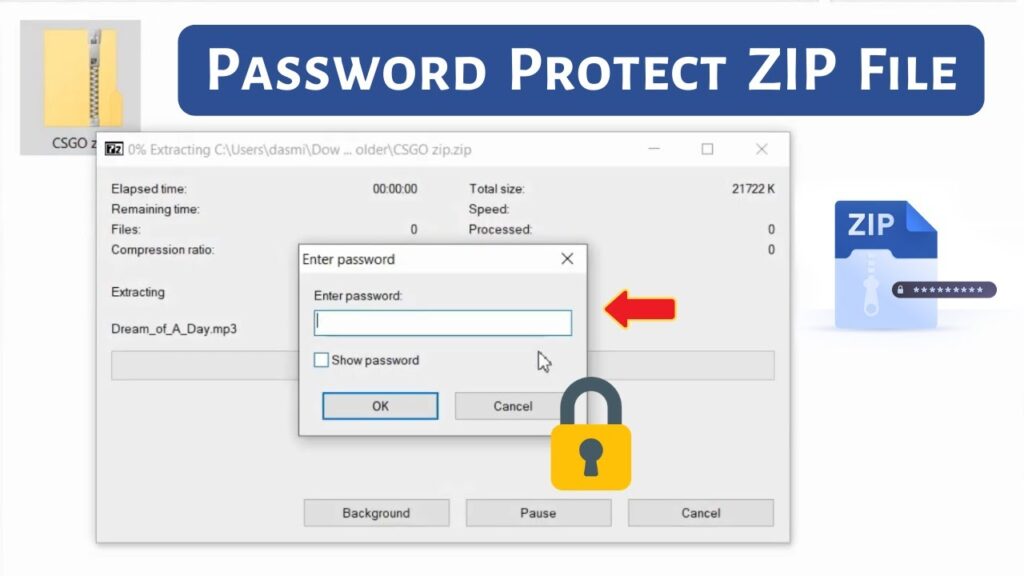In this short article, I want to tell you how to use the 7-Zip archiver to protect your files and folders with a password. This method works on both the Windows 10 operating system and earlier versions.
A little about 7-Zip
7-Zip is open source software that supports a number of popular archive formats such as ZIP, 7Z, ISO, RAR, VDI, VHD, WIM, and others. It is one of the best archivers for Windows.
7-Zip is often used to extract files from archives downloaded from the Internet. But in addition to unpacking and archiving files, this software can be used to encrypt your data using the AES-256 encryption method, which allows you to create password-protected archives.
If you want to password protect your data without using expensive software, 7-Zip is your choice.
How do I protect a file or folder with a password?
Step 1. If you still do not have 7-Zip installed on your computer, then first you need to install it. You can download it from the official website.
Step 2. Select the files and folders that you want to password protect, right-click on them, and in the context menu that opens, select “7-Zip”> “Add to archive”.
Step 3. In the “Add to archive” dialog box that opens, enter the name of the protected archive and select the location to save it using the “Browse” button (button with three dots).
Step 4. Select the archive format as “zip” or “7z” and specify the encryption method – “AES-256”.
Step 5. In the fields “Enter password:” and “Repeat password:” enter the password that you want to use to protect your data. I suggest you use a password that is at least 8 characters long, consisting of different case characters and at least one number – this will make it strong.
Step 6. Click the “OK” button to create a password-protected archive. Depending on the number of files, folders, data size, and configuration of your computer, the backup process can take anywhere from a few minutes to several hours.