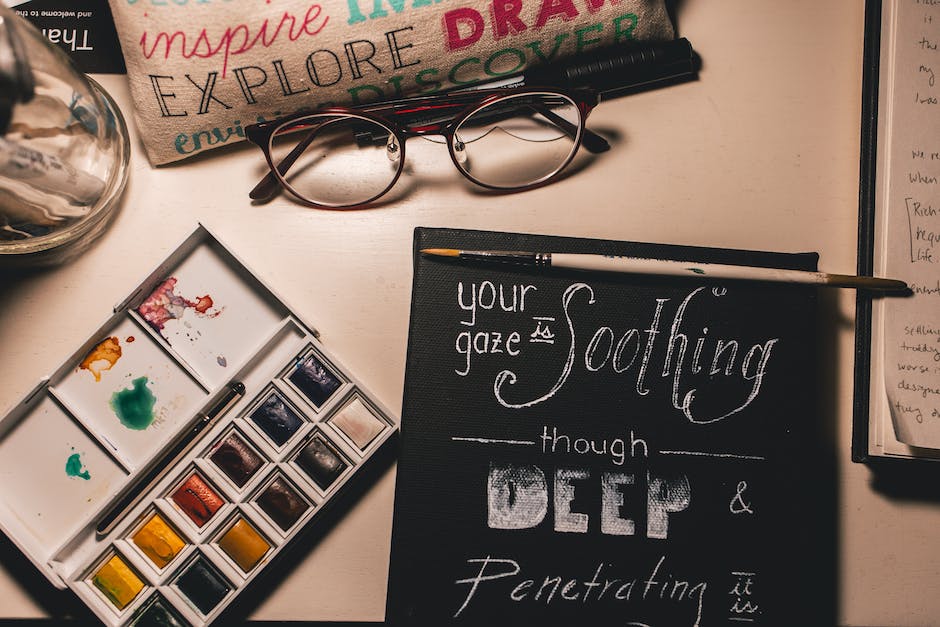-
Table of Contents
- Choosing the Right Images for Your Coloring Book on Canva
- Step-by-Step Guide to Designing Coloring Pages on Canva
- Adding Color and Texture to Your Coloring Book Pages on Canva
- Tips for Creating a Cover Design for Your Coloring Book on Canva
- Promoting and Selling Your Coloring Book Created on Canva
- Q&A
“Unleash your creativity with Canva: Your ultimate guide to designing captivating coloring books.”
Creating a coloring book can be a fun and creative project that allows you to share your artwork with others. Canva, a popular graphic design platform, offers a user-friendly interface and a wide range of tools to help you bring your coloring book to life. In this guide, we will walk you through the steps of creating a coloring book on Canva, from setting up your project to adding illustrations and finalizing your design. So, let’s get started!
Choosing the Right Images for Your Coloring Book on Canva
Creating a coloring book on Canva can be a fun and creative project. However, before you dive into the design process, it’s important to choose the right images for your coloring book. The images you select will set the tone and theme of your book, so it’s crucial to make thoughtful choices.
When choosing images for your coloring book, it’s important to consider your target audience. Who will be coloring in your book? Is it for children, adults, or both? Understanding your audience will help you select images that will resonate with them and make your coloring book more appealing.
For a coloring book aimed at children, you’ll want to choose images that are simple, playful, and age-appropriate. Think about popular themes that children enjoy, such as animals, fairy tales, or superheroes. You can also consider incorporating educational elements, like letters, numbers, or shapes, to make the coloring experience both fun and educational.
If your coloring book is intended for adults, you can explore a wider range of themes and styles. Consider images that are intricate, detailed, and offer a more sophisticated coloring experience. Popular themes for adult coloring books include mandalas, nature scenes, and abstract designs. You can also consider incorporating inspirational quotes or affirmations to add an extra layer of meaning to your book.
Once you have a clear understanding of your target audience and the theme of your coloring book, it’s time to start sourcing images. Canva offers a wide range of options, including a vast library of free and paid images. You can search for specific keywords or browse through different categories to find the perfect images for your book.
When selecting images, pay attention to the quality and resolution. You want your coloring book to look professional, so choose high-resolution images that will print well. Canva allows you to preview the images before adding them to your design, so take advantage of this feature to ensure the images meet your standards.
In addition to Canva’s library, you can also upload your own images to use in your coloring book. This gives you the freedom to include personal photos, illustrations, or artwork. Just make sure that you have the necessary rights and permissions to use the images you upload.
As you choose images for your coloring book, consider the overall flow and composition. Think about how the images will work together as a cohesive collection. You may want to create a mix of different styles, sizes, and orientations to keep the coloring experience varied and interesting.
Remember, the images you choose will be the foundation of your coloring book, so take your time and make thoughtful decisions. By considering your target audience, exploring different themes, and selecting high-quality images, you’ll be well on your way to creating a beautiful and engaging coloring book on Canva.
Step-by-Step Guide to Designing Coloring Pages on Canva
Canva is a popular online graphic design tool that allows users to create a wide range of visual content, including coloring books. Designing a coloring book on Canva is a fun and creative way to engage with your audience and provide them with a unique and interactive experience. In this step-by-step guide, we will walk you through the process of creating your own coloring book on Canva.
Step 1: Sign up for a Canva account
The first step in creating a coloring book on Canva is to sign up for a free account. Simply visit the Canva website and click on the “Sign up” button. You can sign up using your email address or by connecting your Google or Facebook account.
Step 2: Choose a template
Once you have signed up and logged in to your Canva account, you will be taken to the homepage. Here, you can browse through the various templates available. To create a coloring book, you can search for “coloring book” in the search bar or explore the “Education” or “Kids” categories. Choose a template that suits your style and preferences.
Step 3: Customize the template
After selecting a template, you can start customizing it to make it your own. Canva provides a user-friendly interface that allows you to easily edit and modify the elements of the template. You can change the colors, add text, insert shapes, and upload your own images. Experiment with different options until you are satisfied with the design.
Step 4: Add coloring elements
To make your coloring book interactive, you need to add coloring elements to the design. Canva offers a wide range of shapes and illustrations that you can use for this purpose. You can choose from simple shapes like circles and squares or more complex illustrations like animals or flowers. Drag and drop these elements onto the pages of your coloring book and resize them as needed.
Step 5: Customize the coloring elements
Once you have added the coloring elements, you can further customize them to enhance the coloring experience. Canva allows you to change the colors of the elements, adjust their opacity, and add effects like shadows or gradients. You can also duplicate or delete elements as needed. Take your time to play around with these options and create a visually appealing coloring book.
Step 6: Download and share your coloring book
Once you are satisfied with your coloring book design, it’s time to download and share it with your audience. Canva offers various download options, including PDF, PNG, and JPEG. Choose the format that suits your needs and click on the “Download” button. You can then print the coloring book or share it digitally through your website, social media platforms, or email.
Creating a coloring book on Canva is a straightforward process that allows you to unleash your creativity and engage with your audience in a unique way. By following this step-by-step guide, you can design a beautiful and interactive coloring book that will captivate and entertain your audience. So why wait? Start creating your own coloring book on Canva today and let your imagination run wild.
Adding Color and Texture to Your Coloring Book Pages on Canva
Coloring books have become increasingly popular in recent years, providing a creative outlet for both children and adults alike. With the rise of digital tools, creating your own coloring book has never been easier. Canva, a popular graphic design platform, offers a range of features that allow you to add color and texture to your coloring book pages. In this article, we will explore how to create a coloring book on Canva and enhance your pages with vibrant colors and interesting textures.
When creating a coloring book on Canva, the first step is to choose the size and orientation of your pages. Canva offers a variety of preset sizes, including standard book sizes and custom dimensions. Consider the intended audience and purpose of your coloring book when selecting the size and orientation. Once you have chosen the appropriate dimensions, you can move on to adding color to your pages.
Canva provides a wide range of color options, allowing you to create vibrant and eye-catching coloring book pages. You can choose from a selection of pre-designed color palettes or create your own custom palette. To add color to your pages, simply select the desired element or area and choose a color from the color palette. Canva also offers advanced color editing tools, such as hue, saturation, and brightness adjustments, allowing you to fine-tune the colors to your liking.
In addition to adding flat colors, Canva allows you to incorporate textures into your coloring book pages. Textures can add depth and visual interest to your designs, making them more engaging for the colorists. Canva offers a variety of texture options, including patterns, gradients, and overlays. You can apply these textures to specific elements or the entire page, depending on the desired effect. Experiment with different textures to find the ones that best complement your designs.
To further enhance your coloring book pages, Canva provides a range of effects and filters. These effects can transform your designs, giving them a unique and artistic look. For example, you can apply a watercolor effect to create a soft and dreamy appearance or add a grunge effect for a more edgy and textured look. Play around with different effects and filters to find the ones that best suit your coloring book theme and style.
When designing your coloring book pages on Canva, it is important to consider the printing process. Canva allows you to download your designs in various file formats, including PDF and PNG, which are suitable for printing. Ensure that your designs are set to the appropriate resolution and color mode for printing purposes. It is also advisable to leave a margin around the edges of your pages to account for any potential cropping during the printing process.
In conclusion, Canva offers a range of features that allow you to add color and texture to your coloring book pages. By selecting the appropriate size and orientation, choosing vibrant colors, incorporating textures, and applying effects and filters, you can create visually appealing and engaging coloring book pages. Remember to consider the printing process and ensure that your designs are suitable for printing. With Canva’s user-friendly interface and extensive design options, creating a coloring book has never been easier. So why not unleash your creativity and start designing your own coloring book on Canva today?
Tips for Creating a Cover Design for Your Coloring Book on Canva
Creating a coloring book can be a fun and creative project, and with the help of Canva, it becomes even easier. Canva is a popular online graphic design tool that offers a wide range of templates and design elements to help you bring your coloring book to life. In this article, we will provide you with some tips for creating a cover design for your coloring book on Canva.
First and foremost, it is important to choose a theme for your coloring book. Whether it’s animals, nature, or mandalas, selecting a theme will help you create a cohesive and visually appealing cover design. Canva offers a variety of templates that you can customize to fit your chosen theme. Once you have selected a template, you can start adding your own personal touch.
When designing the cover, it is crucial to consider the target audience of your coloring book. Are you creating a coloring book for children or adults? This will determine the style and complexity of your design. For a children’s coloring book, you may want to use bright and vibrant colors, while for an adult coloring book, you might opt for more intricate and detailed designs.
One important aspect of the cover design is the title. The title should be eye-catching and reflect the theme of your coloring book. Canva offers a wide range of fonts and typography options that you can use to create a unique and visually appealing title. Experiment with different fonts and sizes to find the perfect combination that suits your design.
Another element to consider is the use of images or illustrations on the cover. Canva provides a vast library of free images and illustrations that you can use to enhance your design. Choose images that are relevant to your theme and add them strategically to create an engaging and visually appealing cover. You can also upload your own images if you have specific illustrations or artwork that you want to include.
In addition to images, you can also incorporate patterns or textures into your cover design. Canva offers a variety of patterns and textures that you can apply to your design to add depth and visual interest. Experiment with different patterns and textures to find the ones that complement your theme and create the desired effect.
Lastly, don’t forget to add your name or logo to the cover design. This will help establish your brand and make your coloring book easily recognizable. Canva allows you to upload your own logo or create a text-based logo using their extensive font library. Place your name or logo in a prominent position on the cover to ensure it is easily visible.
In conclusion, creating a cover design for your coloring book on Canva is an exciting and creative process. By selecting a theme, choosing the right fonts and typography, incorporating images and illustrations, adding patterns or textures, and including your name or logo, you can create a visually appealing and professional-looking cover design. Canva’s user-friendly interface and extensive design options make it a great tool for bringing your coloring book to life. So, get started on your coloring book cover design today and let your creativity shine!
Promoting and Selling Your Coloring Book Created on Canva
Promoting and selling your coloring book created on Canva can be an exciting and rewarding endeavor. With the right strategies and techniques, you can reach a wide audience and generate sales. In this article, we will explore some effective ways to promote and sell your coloring book, ensuring that your hard work gets the recognition it deserves.
One of the first steps in promoting your coloring book is to create a visually appealing cover. Canva offers a wide range of templates and design elements that can help you create an eye-catching cover that grabs the attention of potential buyers. Use vibrant colors and captivating images that reflect the theme of your coloring book. Remember, the cover is the first impression, so make it count.
Once you have a stunning cover, it’s time to leverage the power of social media. Create accounts on platforms like Instagram, Facebook, and Pinterest, and start sharing images and snippets from your coloring book. Engage with your audience by hosting giveaways, contests, or even live coloring sessions. Encourage your followers to share their colored pages using a specific hashtag, which will help create a sense of community and generate buzz around your coloring book.
Another effective way to promote your coloring book is by collaborating with influencers or bloggers in the coloring community. Reach out to popular coloring enthusiasts who have a significant following and offer them a free copy of your book in exchange for an honest review or a feature on their blog or social media platforms. This can help expose your coloring book to a wider audience and build credibility.
In addition to online promotion, don’t forget about the power of offline marketing. Attend local craft fairs, book festivals, or even set up a booth at a mall or community event. Display your coloring book prominently and offer special discounts or promotions to attract potential buyers. Consider partnering with local businesses or organizations that align with your coloring book’s theme to cross-promote each other’s products or services.
To boost sales, consider offering digital versions of your coloring book. This allows customers to instantly download and print the pages, providing them with immediate access to your artwork. You can sell digital copies on your website or through platforms like Etsy or Gumroad. Additionally, consider creating a bundle that includes both a physical copy and a digital version, providing customers with the flexibility to choose their preferred format.
Lastly, don’t underestimate the power of customer reviews. Encourage your buyers to leave reviews on your website or on platforms like Amazon. Positive reviews can significantly influence potential buyers and build trust in your coloring book. Consider offering incentives, such as a discount on their next purchase or a free coloring page, to encourage customers to leave reviews.
In conclusion, promoting and selling your coloring book created on Canva requires a combination of online and offline marketing strategies. Utilize social media platforms, collaborate with influencers, attend local events, and offer digital versions to reach a wider audience. Remember to create an appealing cover, engage with your audience, and leverage customer reviews to build credibility. With dedication and perseverance, your coloring book can become a success.
Q&A
1. How do I create a coloring book on Canva?
– Open Canva and select “Create a design.”
– Choose the “Custom dimensions” option and set the desired size for your coloring book pages.
– Use Canva’s design tools to create unique coloring book pages, such as adding illustrations or patterns.
– Save each page as an individual image file.
– Compile all the pages into a PDF document using a PDF editor or converter.
2. Can I use Canva’s pre-designed templates for my coloring book?
– Yes, Canva offers a variety of pre-designed templates that you can customize for your coloring book. Simply select a template and modify it to suit your preferences.
3. How can I add intricate designs to my coloring book pages on Canva?
– Canva provides various design elements, such as shapes, lines, and patterns, that you can use to create intricate designs. Experiment with different combinations and arrangements to achieve the desired effect.
4. Can I import my own illustrations into Canva for my coloring book?
– Yes, you can import your own illustrations into Canva by uploading them as image files. Once uploaded, you can resize, rotate, and position them on your coloring book pages.
5. How can I export my coloring book from Canva?
– After creating all the coloring book pages, save each page as an image file (e.g., PNG or JPEG).
– Use a PDF editor or converter to compile all the image files into a single PDF document.
– Save the PDF file to your desired location for distribution or printing.To create a coloring book on Canva, follow these steps:
1. Sign up or log in to Canva.
2. Click on “Create a design” and select “Custom dimensions.”
3. Set the dimensions for your coloring book pages.
4. Choose a background color or image for your pages.
5. Add illustrations or images that can be colored in.
6. Adjust the size and position of the illustrations as desired.
7. Add text or labels if needed.
8. Customize the colors of the illustrations and text.
9. Duplicate the pages to create multiple coloring book pages.
10. Review and make any necessary adjustments.
11. Download your coloring book as a PDF or image file.
In conclusion, creating a coloring book on Canva is a straightforward process that involves selecting custom dimensions, adding illustrations, customizing colors, and downloading the final product.