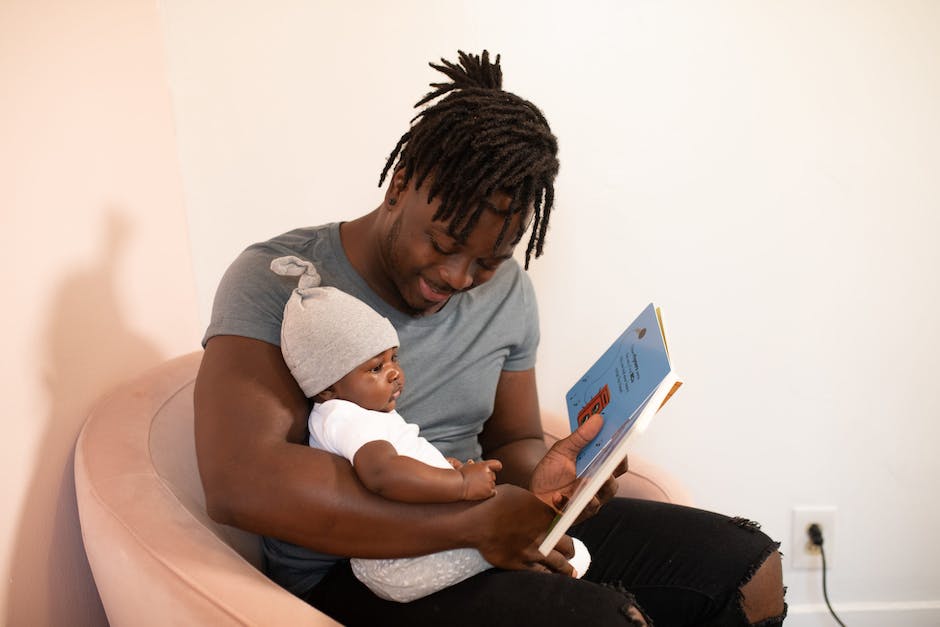-
Table of Contents
- Step-by-Step Guide: Changing Your Time Zone on Xbox Series X|S
- Understanding the Importance of Correct Time Zone Settings on Xbox Series X|S
- Troubleshooting Time Zone Issues on Xbox Series X|S: Common Problems and Solutions
- Optimizing Your Gaming Experience: How to Adjust Time Zone Settings on Xbox Series X|S
- Exploring Time Zone Options on Xbox Series X|S: Customization and Benefits
- Q&A
“Seamlessly switch time zones on your Xbox Series X|S for uninterrupted gaming experiences.”
Changing the time zone on your Xbox Series X|S is a simple process that can be done in just a few steps. By adjusting the time zone settings, you can ensure that your console displays the correct local time and accurately syncs with online services. In this guide, we will walk you through the steps to change your time zone on Xbox Series X|S.
Step-by-Step Guide: Changing Your Time Zone on Xbox Series X|S
The Xbox Series X|S is a powerful gaming console that offers a wide range of features and customization options. One such option is the ability to change your time zone, which can be useful if you travel frequently or if you want to sync your console’s clock with a different time zone. In this step-by-step guide, we will walk you through the process of changing your time zone on the Xbox Series X|S.
To begin, turn on your Xbox Series X|S and navigate to the home screen. From here, you will need to access the settings menu. You can do this by pressing the Xbox button on your controller to open the guide, then selecting the gear icon to open the settings menu.
Once you are in the settings menu, scroll down and select the “System” tab. This will open a new menu with various system settings. Look for the “Time” option and select it. Here, you will find the current time and date settings for your console.
To change your time zone, select the “Time zone” option. This will open a list of available time zones. Scroll through the list and find the time zone that corresponds to your desired location. Once you have found it, select it to apply the changes.
After selecting your desired time zone, you will be prompted to confirm the change. Select “Yes” to confirm and your time zone will be updated. Your console’s clock will now be synchronized with the new time zone, and any time-based features or applications on your Xbox Series X|S will reflect this change.
It is important to note that changing your time zone may affect certain features and applications on your console. For example, if you have any scheduled events or reminders set up, they may be affected by the time zone change. Additionally, some online services or games may use your time zone to determine availability or event times, so be aware of any potential impacts before making the change.
If you ever need to revert back to your original time zone, simply follow the same steps outlined above and select your original time zone from the list. Confirm the change and your console will be back to its original time zone settings.
In conclusion, changing your time zone on the Xbox Series X|S is a straightforward process that can be done in just a few simple steps. Whether you are traveling or simply want to sync your console’s clock with a different time zone, this feature allows for greater customization and convenience. Just remember to consider any potential impacts on scheduled events or online services before making the change. With this step-by-step guide, you can easily change your time zone on the Xbox Series X|S and enjoy a personalized gaming experience.
Understanding the Importance of Correct Time Zone Settings on Xbox Series X|S

Understanding the Importance of Correct Time Zone Settings on Xbox Series X|S
The Xbox Series X|S is a powerful gaming console that offers a wide range of features and settings to enhance the gaming experience. One of these settings is the ability to change the time zone on the console. While it may seem like a minor detail, having the correct time zone set on your Xbox Series X|S is actually quite important.
First and foremost, having the correct time zone set ensures that you have accurate time and date information displayed on your console. This may not seem like a big deal, but it can actually have a significant impact on your gaming experience. For example, many games have time-based events or features that are tied to real-world time. If your console is set to the wrong time zone, you may miss out on these events or features entirely.
Additionally, having the correct time zone set on your Xbox Series X|S is crucial for online gaming. When you play games online, you often interact with players from all over the world. Having the correct time zone set ensures that you are on the same page as other players when it comes to scheduling game sessions or participating in time-sensitive activities within the game.
Furthermore, having the correct time zone set on your console can also affect the functionality of certain apps and services. Many apps and services on the Xbox Series X|S rely on accurate time and date information to function properly. For example, streaming apps may use your time zone to determine what content is available to you at any given time. If your console is set to the wrong time zone, you may not be able to access certain content or features within these apps.
Changing the time zone on your Xbox Series X|S is a relatively simple process. To do so, follow these steps:
1. Start by turning on your console and signing in to your Xbox profile.
2. Navigate to the “Settings” menu by pressing the Xbox button on your controller and selecting the gear icon.
3. In the “Settings” menu, select “System” and then choose “Time”.
4. Under the “Time” menu, select “Time zone” and choose the correct time zone from the list.
5. Once you have selected the correct time zone, press the B button on your controller to go back to the previous menu.
6. Finally, select “Restart now” to apply the changes and restart your console.
It is worth noting that changing the time zone on your Xbox Series X|S may also affect other settings, such as automatic updates and time-based notifications. Therefore, it is important to review and adjust these settings accordingly after changing the time zone.
In conclusion, having the correct time zone set on your Xbox Series X|S is essential for a seamless gaming experience. It ensures accurate time and date information, allows for proper synchronization with other players in online games, and enables the full functionality of various apps and services. By following the simple steps outlined above, you can easily change the time zone on your console and enjoy all the benefits that come with it.
Troubleshooting Time Zone Issues on Xbox Series X|S: Common Problems and Solutions
The Xbox Series X|S is a powerful gaming console that offers a wide range of features and functionalities. One of the key aspects of using the console is ensuring that the time zone is correctly set. However, there may be instances where you encounter time zone issues on your Xbox Series X|S. In this article, we will explore some common problems related to time zone settings on the console and provide solutions to help you troubleshoot and resolve these issues.
One common problem that users may face is when the time zone on their Xbox Series X|S is not accurately reflecting their current location. This can be frustrating, especially if you rely on the console for time-sensitive activities such as scheduling multiplayer gaming sessions or accessing time-limited events. Fortunately, there are a few steps you can take to rectify this issue.
Firstly, you should navigate to the settings menu on your Xbox Series X|S. This can be done by pressing the Xbox button on your controller to open the guide, then selecting the “Profile & system” tab and choosing “Settings.” Once you are in the settings menu, scroll down and select the “System” option. From there, choose “Language & location” and then “Location.” Here, you can manually select your current location from the list provided. Ensure that the correct time zone is selected, and if not, make the necessary adjustments.
If manually selecting your location does not resolve the time zone issue, you can try a different approach. In the same “Language & location” menu, you will find an option called “Set date and time automatically.” Toggle this option off, wait for a few seconds, and then toggle it back on. This will prompt the console to refresh its time zone settings and hopefully resolve any inaccuracies.
Another common problem that users may encounter is when the time zone on their Xbox Series X|S keeps changing on its own. This can be particularly frustrating as it can disrupt your gaming experience and cause confusion when trying to coordinate activities with friends. To address this issue, you can try a few troubleshooting steps.
Firstly, ensure that your console is connected to the internet. The Xbox Series X|S relies on an internet connection to accurately update its time zone settings. If you are experiencing frequent time zone changes, it may be due to a weak or unstable internet connection. Try restarting your router or connecting to a different network to see if the issue persists.
If the problem persists even with a stable internet connection, you can try performing a power cycle on your Xbox Series X|S. To do this, simply hold down the power button on the front of the console for around 10 seconds until it fully shuts down. Wait for a few seconds, then press the power button again to turn it back on. This can help refresh the system and potentially resolve any software glitches causing the time zone issues.
In conclusion, time zone issues on the Xbox Series X|S can be frustrating, but they are not insurmountable. By following the steps outlined in this article, you can troubleshoot and resolve common problems related to time zone settings on your console. Remember to manually select your location and ensure that the correct time zone is chosen. If the issue persists, try toggling the “Set date and time automatically” option or perform a power cycle. With these solutions, you can ensure that your Xbox Series X|S accurately reflects your current time zone, allowing for a seamless gaming experience.
Optimizing Your Gaming Experience: How to Adjust Time Zone Settings on Xbox Series X|S
The Xbox Series X|S is a powerful gaming console that offers a wide range of features to enhance your gaming experience. One of these features is the ability to change your time zone settings, which can be useful if you travel frequently or if you want to sync your gaming schedule with friends in different time zones. In this article, we will guide you through the process of adjusting the time zone settings on your Xbox Series X|S, ensuring that you can optimize your gaming experience.
To begin, turn on your Xbox Series X|S and navigate to the home screen. From there, locate and select the “Settings” option. This will open a menu with various settings options for your console. Scroll down until you find the “System” tab and select it. Within the “System” tab, you will find the “Time” option. Select it to access the time settings for your Xbox Series X|S.
Once you are in the time settings menu, you will see the current time and date displayed. To change your time zone, select the “Time zone” option. This will open a list of available time zones for you to choose from. Scroll through the list until you find the time zone that corresponds to your location or the time zone you wish to set. Once you have found the correct time zone, select it to apply the changes.
It is important to note that changing your time zone on the Xbox Series X|S will not affect the time displayed on your console’s home screen. The time displayed on the home screen is automatically set based on your internet connection and cannot be manually adjusted. However, changing your time zone will affect the time displayed in certain games and apps that rely on your console’s time settings.
After you have selected your desired time zone, you can exit the settings menu and return to your gaming session. Your Xbox Series X|S will now display the correct time in games and apps that rely on your console’s time settings. This can be particularly useful if you are playing multiplayer games with friends in different time zones, as it allows you to coordinate your gaming sessions more effectively.
In addition to changing your time zone, you can also enable automatic time synchronization on your Xbox Series X|S. This feature ensures that your console’s time is always accurate by syncing it with the internet. To enable automatic time synchronization, go back to the time settings menu and toggle the “Set time automatically” option to the on position. This will ensure that your console’s time is always up to date, regardless of any changes you make to the time zone settings.
In conclusion, adjusting the time zone settings on your Xbox Series X|S is a simple process that can greatly enhance your gaming experience. By changing your time zone, you can sync your gaming schedule with friends in different time zones and ensure that the time displayed in games and apps is accurate. Additionally, enabling automatic time synchronization ensures that your console’s time is always up to date. So, take a few moments to adjust your time zone settings and optimize your gaming experience on the Xbox Series X|S.
Exploring Time Zone Options on Xbox Series X|S: Customization and Benefits
The Xbox Series X|S is a powerful gaming console that offers a wide range of features and customization options. One of these options is the ability to change your time zone, which can be useful for a variety of reasons. In this article, we will explore the time zone options on the Xbox Series X|S and discuss the benefits of customizing this setting.
Changing your time zone on the Xbox Series X|S is a straightforward process. To begin, navigate to the settings menu by pressing the Xbox button on your controller and selecting the gear icon. From there, select the “System” tab and then choose “Time” from the list of options. Here, you will find the option to change your time zone.
Customizing your time zone on the Xbox Series X|S can be beneficial for several reasons. Firstly, it allows you to accurately track and display the time in your local area. This is particularly useful if you frequently use your Xbox for non-gaming activities, such as streaming media or browsing the internet. By setting your time zone correctly, you can ensure that you are always aware of the current time, regardless of where you are in the world.
Additionally, changing your time zone can be advantageous for online gaming. Many multiplayer games rely on real-time events and schedules, such as limited-time events or in-game challenges. By setting your time zone correctly, you can ensure that you are always aware of when these events are taking place. This can give you a competitive edge, as you can plan your gaming sessions accordingly and participate in these events as soon as they become available.
Furthermore, customizing your time zone on the Xbox Series X|S can enhance your overall gaming experience. Some games feature dynamic day-night cycles or time-based mechanics. By setting your time zone accurately, you can ensure that these features are synchronized with your real-world time. This can make the game world feel more immersive and realistic, as you will experience the same time progression as the in-game characters.
Moreover, changing your time zone can be beneficial if you frequently travel or live in different time zones. By adjusting the time zone on your Xbox Series X|S, you can easily adapt to your new location and maintain consistency with your gaming activities. This can be particularly useful if you participate in online gaming communities or have scheduled gaming sessions with friends in different time zones.
In conclusion, the Xbox Series X|S offers a range of customization options, including the ability to change your time zone. By customizing this setting, you can accurately track the time in your local area, stay informed about real-time events in multiplayer games, enhance your gaming experience, and adapt to different time zones when traveling. Whether you use your Xbox for gaming or other activities, customizing your time zone can greatly improve your overall user experience. So, take a few moments to explore the time zone options on your Xbox Series X|S and make the most of this convenient feature.
Q&A
1. How do I change the time zone on Xbox Series X|S?
To change the time zone on Xbox Series X|S, go to the “Settings” menu, select “System,” then choose “Language & location.” From there, you can adjust the time zone settings.
2. Can I change the time zone on Xbox Series X|S manually?
Yes, you can manually change the time zone on Xbox Series X|S by following the steps mentioned above.
3. Is it possible to automatically update the time zone on Xbox Series X|S?
Yes, Xbox Series X|S can automatically update the time zone based on your location. To enable this feature, go to the “Settings” menu, select “System,” then choose “Language & location,” and turn on the “Set time zone automatically” option.
4. What should I do if the time zone on my Xbox Series X|S is incorrect?
If the time zone on your Xbox Series X|S is incorrect, you can manually change it by following the steps mentioned in the first question.
5. Will changing the time zone on Xbox Series X|S affect my gameplay or online experience?
Changing the time zone on Xbox Series X|S will not directly affect your gameplay or online experience. However, it may impact certain time-sensitive features or events in games that rely on real-world time.To change your time zone on Xbox Series X|S, follow these steps:
1. Press the Xbox button on your controller to open the guide.
2. Go to the “Profile & system” tab.
3. Select “Settings” and then choose “System”.
4. Under the “System” menu, select “Language & location”.
5. Choose “Location” and then select “Time zone”.
6. Select the desired time zone from the list.
7. Confirm the changes by selecting “Restart now” or “Restart later”.
In conclusion, changing the time zone on Xbox Series X|S is a simple process that can be done through the system settings.