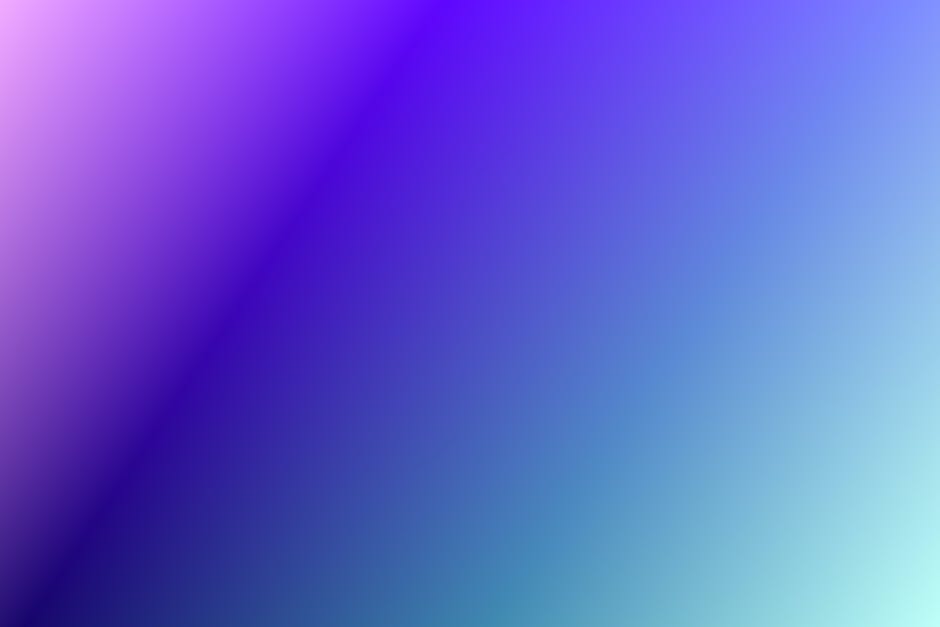-
Table of Contents
- Understanding the Basics of Dynamic Lighting and Shadows in Godot
- Implementing Real-Time Shadows in Godot: A Step-by-Step Guide
- Enhancing Visual Effects with Dynamic Lighting in Godot
- Optimizing Dynamic Lighting and Shadows in Godot for Better Performance
- Advanced Techniques for Creating Dynamic Lighting and Shadows in Godot
- Q&A
“Unleash the Power of Visual Realism: Illuminate Your World with Dynamic Lighting and Shadows in Godot”
Adding dynamic lighting and shadows can greatly enhance the visual appeal and realism of your games in Godot. By incorporating these effects, you can create a more immersive and engaging experience for your players. In this guide, we will explore how to add dynamic lighting and shadows in Godot, allowing you to bring your game world to life.
Understanding the Basics of Dynamic Lighting and Shadows in Godot
Dynamic lighting and shadows play a crucial role in creating immersive and realistic game environments. In Godot, a popular open-source game engine, adding dynamic lighting and shadows can greatly enhance the visual appeal of your game. Understanding the basics of dynamic lighting and shadows in Godot is essential for game developers looking to create visually stunning games.
Dynamic lighting refers to the ability of light sources to move and change in real-time within a game. This allows for more realistic lighting effects, such as lights flickering or moving as a character walks past. Shadows, on the other hand, are the dark areas that are cast by objects blocking light sources. By adding dynamic shadows, you can create a sense of depth and realism in your game.
To add dynamic lighting and shadows in Godot, you need to understand the concept of light sources. In Godot, light sources are represented by the Light2D or Light3D nodes. Light2D is used for 2D games, while Light3D is used for 3D games. These nodes emit light in a specific direction and can be customized with various properties such as color, intensity, and range.
Once you have added a light source to your scene, you can start adding dynamic shadows. Godot provides two types of shadow casting: baked shadows and real-time shadows. Baked shadows are pre-calculated and stored in a texture, while real-time shadows are calculated in real-time based on the position and movement of objects.
To enable baked shadows, you need to enable the “Baked Shadows” property in the light source node. This will generate a shadow texture that can be applied to objects in your scene. Baked shadows are ideal for static objects that do not move or change shape during gameplay.
On the other hand, real-time shadows are more suitable for dynamic objects that move or change shape. To enable real-time shadows, you need to enable the “Shadow” property in the light source node. This will cast dynamic shadows based on the position and movement of objects in your scene. Real-time shadows can greatly enhance the realism of your game but may require more computational resources.
In addition to light sources and shadows, Godot also provides various techniques to enhance the visual quality of dynamic lighting. One such technique is ambient occlusion, which simulates the softening of shadows in areas where objects are close together. This can be achieved by enabling the “Ambient Occlusion” property in the light source node.
Another technique is light attenuation, which simulates the decrease in light intensity as it travels further away from the light source. This can be controlled by adjusting the “Attenuation” property in the light source node. By tweaking these properties, you can achieve the desired lighting effects in your game.
In conclusion, understanding the basics of dynamic lighting and shadows in Godot is essential for game developers looking to create visually stunning games. By adding dynamic lighting and shadows, you can greatly enhance the visual appeal and realism of your game. Whether you choose to use baked shadows or real-time shadows, Godot provides the necessary tools and techniques to achieve the desired lighting effects. Experiment with different properties and techniques to create unique and immersive game environments.
Implementing Real-Time Shadows in Godot: A Step-by-Step Guide
Godot is a popular open-source game engine that provides developers with a wide range of tools and features to create stunning and immersive games. One of the key aspects that can greatly enhance the visual appeal of a game is the implementation of dynamic lighting and shadows. In this article, we will explore how to add dynamic lighting and shadows in Godot, step-by-step.
Before we dive into the implementation process, it is important to understand the concept of dynamic lighting and shadows. Dynamic lighting refers to the ability of light sources to move and change in real-time, creating a more realistic and dynamic environment. Shadows, on the other hand, are the dark areas that are cast by objects when they block light sources. By adding dynamic lighting and shadows, you can create a more immersive and visually appealing game world.
To begin with, you need to have a basic understanding of the lighting system in Godot. Godot uses a combination of light nodes and shaders to achieve dynamic lighting and shadows. Light nodes are used to represent light sources in the game world, while shaders are used to calculate and render the shadows.
The first step in implementing dynamic lighting and shadows is to create a light node in your scene. To do this, simply right-click on the scene tree and select “Add Node” -> “Light” from the context menu. You can choose from various types of lights, such as directional, omni, and spotlights, depending on your specific requirements.
Once you have added a light node to your scene, you can customize its properties to achieve the desired effect. For example, you can adjust the color, intensity, and range of the light source. You can also enable features like shadows and volumetric lighting to further enhance the visual quality of your game.
After setting up the light source, the next step is to configure the shadows. Godot provides two types of shadow techniques: shadow mapping and ray tracing. Shadow mapping is a fast and efficient technique that uses a depth map to calculate and render the shadows. On the other hand, ray tracing is a more advanced technique that simulates the behavior of light rays to create more realistic shadows.
To enable shadows in Godot, you need to enable the “Shadow” property of the light node. You can then choose the shadow technique that you want to use, either shadow mapping or ray tracing. Depending on the technique you choose, you may need to adjust additional properties, such as the resolution and bias, to achieve the desired result.
Once you have configured the light source and shadows, you can start adding objects to your scene and see the dynamic lighting and shadows in action. As you move the light source or the objects in the scene, you will notice how the lighting and shadows change in real-time, creating a more immersive and visually appealing game experience.
In conclusion, adding dynamic lighting and shadows in Godot can greatly enhance the visual quality of your games. By following the step-by-step guide outlined in this article, you can easily implement dynamic lighting and shadows in your own projects. So go ahead and experiment with different lighting setups and shadow techniques to create stunning and immersive game worlds.
Enhancing Visual Effects with Dynamic Lighting in Godot
Godot is a powerful game development engine that offers a wide range of tools and features to create visually stunning games. One of these features is dynamic lighting, which can greatly enhance the visual effects of your game. In this article, we will explore how to add dynamic lighting and shadows in Godot, and how it can take your game to the next level.
Dynamic lighting refers to the ability to simulate realistic lighting effects in real-time. This means that the lighting in your game can change dynamically based on various factors such as time of day, weather conditions, or player interactions. By adding dynamic lighting, you can create a more immersive and engaging experience for your players.
To add dynamic lighting in Godot, you need to understand the concept of light sources. In Godot, light sources are objects that emit light and cast shadows. There are different types of light sources available, such as directional lights, point lights, and spotlights. Each type of light source has its own properties and can be used to achieve different lighting effects.
To create a light source in Godot, you simply add a Light node to your scene. Once you have added a light source, you can adjust its properties to achieve the desired effect. For example, you can change the color and intensity of the light, as well as its range and attenuation. You can also enable shadows for the light source, which will cast realistic shadows in your scene.
In addition to light sources, Godot also provides a powerful tool called the Lightmapper. The Lightmapper allows you to precompute lighting information for your scene, which can greatly improve performance. By using the Lightmapper, you can achieve high-quality lighting effects without sacrificing performance.
To use the Lightmapper, you need to enable it in the project settings. Once enabled, you can bake the lighting information for your scene by clicking on the “Bake” button. The Lightmapper will then calculate the lighting information and store it in lightmaps, which can be used at runtime to render the scene with dynamic lighting.
In order to achieve realistic lighting effects, it is important to consider the materials of your objects. In Godot, materials define how light interacts with the surface of an object. By adjusting the properties of a material, you can control how it reflects, absorbs, or transmits light. This allows you to create a wide range of visual effects, such as shiny or transparent surfaces.
To create a material in Godot, you need to add a ShaderMaterial node to your scene. Once you have added a material, you can assign it to your objects and adjust its properties. Godot provides a visual shader editor, which allows you to create custom shaders without writing any code. This makes it easy to experiment with different materials and achieve the desired visual effects.
In conclusion, adding dynamic lighting and shadows in Godot can greatly enhance the visual effects of your game. By using light sources, the Lightmapper, and materials, you can create realistic and immersive lighting effects that will captivate your players. So why not take your game to the next level and start experimenting with dynamic lighting in Godot?
Optimizing Dynamic Lighting and Shadows in Godot for Better Performance
Godot is a powerful game development engine that allows developers to create stunning visuals and immersive gameplay experiences. One of the key elements that can greatly enhance the overall look and feel of a game is dynamic lighting and shadows. However, implementing these features can sometimes come at a cost in terms of performance. In this article, we will explore some techniques for optimizing dynamic lighting and shadows in Godot to ensure better performance without compromising on visual quality.
One of the first things to consider when working with dynamic lighting and shadows in Godot is the type of light source you are using. There are several options available, including point lights, spotlights, and directional lights. Each type has its own strengths and weaknesses, so it’s important to choose the most appropriate one for your specific needs.
Once you have selected the appropriate light source, you can start optimizing its settings. One of the most effective ways to improve performance is by reducing the light’s range or intensity. By doing so, you can limit the area that needs to be rendered with dynamic lighting and shadows, resulting in a significant performance boost.
Another important consideration is the quality of the shadows. Godot offers different shadow techniques, such as shadow maps and ray-traced shadows. While ray-traced shadows can provide more accurate results, they are also more computationally expensive. On the other hand, shadow maps are generally faster but may not be as precise. Finding the right balance between quality and performance is crucial.
In addition to optimizing the light source and shadow settings, there are other techniques that can further improve performance. One such technique is the use of light probes. Light probes are precomputed lighting information that can be used to approximate the lighting in a scene. By placing light probes strategically, you can achieve realistic lighting effects while reducing the computational cost.
Another technique is the use of occlusion culling. This involves determining which objects are not visible to the camera and excluding them from the rendering process. By doing so, you can save valuable processing power and improve overall performance. Godot provides built-in tools for occlusion culling, making it easier to implement this optimization technique.
Furthermore, it’s important to consider the overall complexity of your scene. The number of objects, the level of detail, and the complexity of the geometry can all impact performance. Simplifying the scene by reducing unnecessary objects or optimizing the geometry can help improve performance without sacrificing visual quality.
Lastly, it’s worth mentioning the importance of testing and profiling your game. Performance optimization is an iterative process, and it’s essential to measure the impact of each optimization technique. Godot provides profiling tools that can help identify performance bottlenecks and guide your optimization efforts.
In conclusion, optimizing dynamic lighting and shadows in Godot is crucial for achieving better performance without compromising on visual quality. By carefully selecting the appropriate light source, optimizing its settings, and using techniques such as light probes and occlusion culling, you can significantly improve performance. Additionally, simplifying the scene and profiling your game are essential steps in the optimization process. With these techniques in mind, you can create visually stunning games that run smoothly on a variety of hardware configurations.
Advanced Techniques for Creating Dynamic Lighting and Shadows in Godot
Godot is a powerful game development engine that offers a wide range of features to create stunning and immersive games. One of the key aspects that can greatly enhance the visual appeal of a game is dynamic lighting and shadows. In this article, we will explore advanced techniques for adding dynamic lighting and shadows in Godot.
Dynamic lighting refers to the ability to simulate realistic lighting effects that change in real-time based on various factors such as the position of light sources, objects in the scene, and the movement of the player or other objects. Shadows, on the other hand, add depth and realism to the scene by casting shadows from objects onto the environment.
To add dynamic lighting and shadows in Godot, you need to understand the concept of light sources. In Godot, light sources are represented by the Light2D or Light3D nodes, depending on whether you are working in 2D or 3D. These nodes emit light in a specific direction and can be positioned and rotated to achieve the desired effect.
To create dynamic lighting, you can start by adding a light source to your scene. This can be done by simply dragging and dropping a Light2D or Light3D node from the node library onto your scene. Once added, you can adjust the properties of the light source, such as its color, intensity, and range.
To make the lighting dynamic, you can animate the properties of the light source. For example, you can create a flickering effect by animating the intensity property over time. This can be achieved by adding a keyframe at the desired time intervals and adjusting the intensity value accordingly. Similarly, you can animate the color property to create a changing color effect.
Shadows can be added to the scene by enabling the shadow casting property of objects that should cast shadows. In Godot, this can be done by selecting the object and checking the “Cast Shadows” option in the Inspector panel. Once enabled, the object will cast shadows onto other objects in the scene.
To make the shadows dynamic, you can use the Shadow2D or Shadow3D nodes, depending on whether you are working in 2D or 3D. These nodes can be added to the scene and positioned and rotated to match the position and orientation of the light source. The Shadow2D or Shadow3D nodes will then automatically cast shadows from objects onto the environment.
To enhance the realism of the shadows, you can adjust the properties of the shadow nodes. For example, you can adjust the opacity and blur radius to control the intensity and softness of the shadows. You can also adjust the color of the shadows to match the lighting conditions of the scene.
In addition to dynamic lighting and shadows, Godot also offers advanced techniques such as light occlusion and global illumination. Light occlusion refers to the ability to simulate the blocking of light by objects in the scene. This can be achieved by using occluder polygons or occluder sprites to define the areas that should block light.
Global illumination, on the other hand, refers to the ability to simulate the indirect lighting effects that occur when light bounces off surfaces in the scene. This can be achieved by using techniques such as light probes or precomputed lightmaps.
In conclusion, adding dynamic lighting and shadows in Godot can greatly enhance the visual appeal of your game. By understanding the concept of light sources and using advanced techniques such as light occlusion and global illumination, you can create stunning and immersive environments that bring your game to life. So go ahead and experiment with these techniques to take your game development skills to the next level.
Q&A
1. How can I add dynamic lighting in Godot?
You can add dynamic lighting in Godot by using the Light2D or Light3D nodes. These nodes allow you to create different types of lights, such as point lights, spotlights, and directional lights.
2. How do I create shadows in Godot?
To create shadows in Godot, you can use the ShadowCasting2D or ShadowCasting3D nodes. These nodes allow you to cast shadows from objects that have a Sprite or Mesh attached to them.
3. How can I make the lighting and shadows change dynamically in Godot?
To make the lighting and shadows change dynamically in Godot, you can use the AnimationPlayer node. By animating the properties of the lights and shadows, you can create dynamic effects such as flickering lights or moving shadows.
4. Can I use textures to create more realistic lighting and shadows in Godot?
Yes, you can use textures to create more realistic lighting and shadows in Godot. By applying textures to the light and shadow nodes, you can achieve effects such as dappled light or patterned shadows.
5. Are there any additional resources or tutorials available for adding dynamic lighting and shadows in Godot?
Yes, there are many resources and tutorials available for adding dynamic lighting and shadows in Godot. The official Godot documentation provides detailed explanations and examples, and there are also community-created tutorials and demos available online.In conclusion, adding dynamic lighting and shadows in Godot can greatly enhance the visual quality and immersion of a game. By utilizing the built-in lighting system and implementing techniques such as shadow mapping, light probes, and light occluders, developers can create realistic and dynamic lighting effects. Additionally, optimizing the use of lights and shadows can help improve performance and ensure smooth gameplay. Overall, incorporating dynamic lighting and shadows in Godot can greatly contribute to creating a visually stunning and immersive gaming experience.