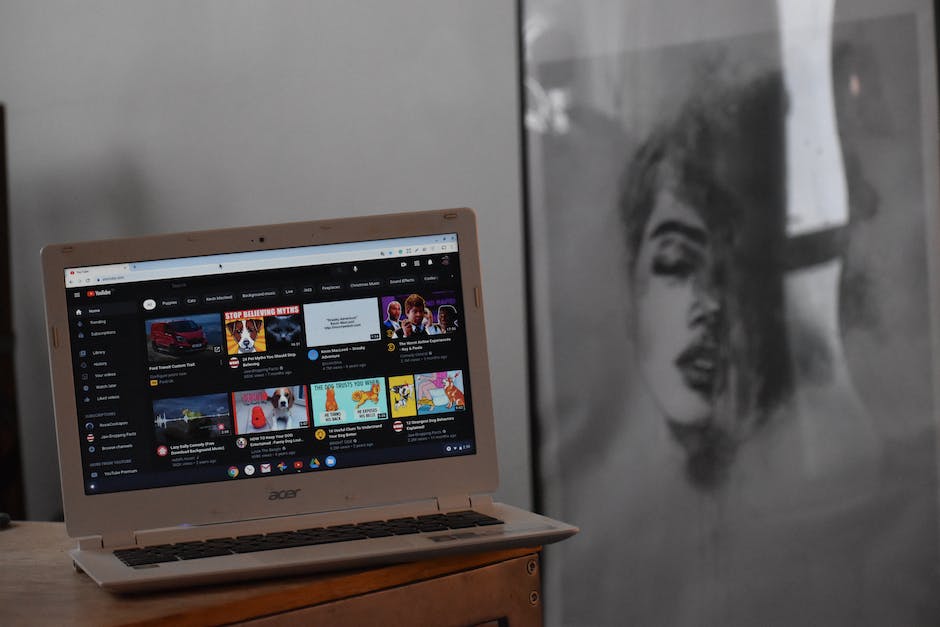-
Table of Contents
- Step-by-Step Guide: Adding Cards to Enhance Your YouTube Videos
- Maximizing Engagement: How to Effectively Use End Screens on YouTube
- Boosting Viewer Interaction: Creative Ways to Utilize Cards in Your Videos
- Increasing Subscribers: Leveraging End Screens for Channel Growth
- Optimizing Video Performance: Best Practices for Adding Cards and End Screens on YouTube
- Q&A
“Enhance your YouTube videos with ease: Learn how to add captivating cards and end screens for maximum engagement!”
Adding cards and end screens to your YouTube videos is a great way to engage your viewers and promote your content. Cards are interactive elements that can be added to your videos, while end screens are displayed during the last 5-20 seconds of your video. In this guide, we will walk you through the steps to add cards and end screens to your YouTube videos, helping you enhance the viewer experience and drive more traffic to your channel.
Step-by-Step Guide: Adding Cards to Enhance Your YouTube Videos
YouTube is a powerful platform for content creators to share their videos with the world. With millions of users and a wide range of features, it’s important to make your videos stand out from the crowd. One way to enhance your YouTube videos is by adding cards and end screens. These interactive elements can help increase viewer engagement and drive traffic to your other videos or external websites. In this step-by-step guide, we will walk you through the process of adding cards to your YouTube videos.
Step 1: Sign in to your YouTube account and navigate to the YouTube Studio. Once you’re in the studio, select the video you want to add cards to. Click on the “Editor” tab, which will bring up a list of options for enhancing your video.
Step 2: Click on the “Cards” option in the left-hand menu. This will open up the card editor, where you can create and customize your cards. You can choose from a variety of card types, including video or playlist cards, channel cards, and link cards.
Step 3: Select the type of card you want to add to your video. For example, if you want to promote another video, choose the video or playlist card option. If you want to direct viewers to your channel, select the channel card option. If you want to link to an external website, choose the link card option.
Step 4: Once you’ve selected the card type, you can customize it by adding a title, call to action, and teaser text. The title should be concise and attention-grabbing, while the call to action should encourage viewers to take a specific action, such as subscribing to your channel or visiting a website. The teaser text should provide a brief description of what viewers can expect if they click on the card.
Step 5: After customizing your card, you can choose the timing for when it will appear in your video. You can select a specific time or let YouTube automatically determine the best time to display the card. It’s important to choose a time that doesn’t interrupt the flow of your video and provides viewers with enough time to read and interact with the card.
Step 6: Repeat steps 3 to 5 if you want to add multiple cards to your video. You can add up to five cards per video, so make sure to choose the most relevant and engaging cards for your audience.
Step 7: Once you’re satisfied with your cards, click on the “Publish” button to save your changes. YouTube will then process your video with the added cards, and they will be visible to viewers when they watch your video.
Adding cards to your YouTube videos is a simple yet effective way to enhance viewer engagement and drive traffic to your other content. By following this step-by-step guide, you can easily create and customize cards that are tailored to your audience and video content. Remember to choose the most relevant and engaging cards, and place them at appropriate times in your video. With the right cards, you can take your YouTube videos to the next level and maximize their impact.
Maximizing Engagement: How to Effectively Use End Screens on YouTube
YouTube is a powerful platform for content creators to share their videos with the world. However, simply uploading a video is not enough to maximize engagement with your audience. To truly make an impact, you need to utilize the various features that YouTube offers, such as cards and end screens. In this article, we will explore how to effectively add cards and end screens to your YouTube videos.
Firstly, let’s discuss cards. Cards are interactive elements that can be added to your videos to promote other content, encourage subscriptions, or drive traffic to external websites. To add a card to your video, you need to go to the YouTube Studio and select the video you want to edit. From there, click on the “Cards” tab and choose the type of card you want to add.
There are several types of cards available, including video or playlist cards, channel cards, and link cards. Video or playlist cards allow you to promote other videos or playlists on your channel, while channel cards enable you to highlight another YouTube channel. Link cards, on the other hand, allow you to direct viewers to external websites.
When adding a card, it’s important to consider its placement within the video. You want to make sure that it appears at a relevant and engaging moment, without interrupting the flow of the content. Additionally, you can customize the appearance of the card by choosing a teaser text and an image that will entice viewers to click on it.
Now, let’s move on to end screens. End screens are interactive elements that appear during the last 5-20 seconds of your video. They are a great way to promote your own content, encourage viewers to subscribe to your channel, or direct them to external websites. To add an end screen to your video, you need to go to the YouTube Studio and select the video you want to edit. From there, click on the “End screen” tab and choose the elements you want to include.
There are several types of end screen elements available, including video or playlist elements, subscribe elements, and link elements. Video or playlist elements allow you to promote other videos or playlists on your channel, while subscribe elements encourage viewers to subscribe to your channel. Link elements, similar to link cards, enable you to direct viewers to external websites.
When adding an end screen, it’s important to consider the placement and duration of each element. You want to make sure that they are visually appealing and easy to interact with. Additionally, you can customize the appearance of the end screen by choosing a background image and adding text overlays.
In conclusion, adding cards and end screens to your YouTube videos is a powerful way to maximize engagement with your audience. By strategically placing these interactive elements, you can promote other content, encourage subscriptions, and drive traffic to external websites. Remember to consider the relevance and timing of each element, as well as customize their appearance to make them visually appealing. With these tips in mind, you’ll be well on your way to effectively using cards and end screens on YouTube.
Boosting Viewer Interaction: Creative Ways to Utilize Cards in Your Videos
YouTube is not just a platform for watching videos; it is also a powerful tool for content creators to engage with their audience. One way to boost viewer interaction is by utilizing cards and end screens in your videos. These features allow you to add interactive elements and links to your content, keeping your viewers engaged and encouraging them to take action.
Cards are small, rectangular notifications that appear on the screen during a video. They can be used to promote other videos, playlists, channels, or even external websites. Adding cards to your videos is a great way to keep your viewers engaged and encourage them to explore more of your content. For example, if you have a video about a specific topic, you can add a card that links to a related video or playlist, allowing your viewers to dive deeper into the subject.
To add a card to your video, simply go to the YouTube Studio and select the video you want to edit. Then, click on the “Cards” tab and choose the type of card you want to add. You can customize the card’s title, call-to-action, and the time it appears in the video. It’s important to choose the right timing for your cards to ensure they don’t interrupt the flow of your video.
End screens, on the other hand, are interactive elements that appear during the last 5-20 seconds of your video. They can be used to promote your other videos, playlists, or even encourage viewers to subscribe to your channel. End screens are a powerful tool for increasing viewer engagement and driving traffic to your other content. By strategically placing end screens at the end of your videos, you can keep your viewers hooked and encourage them to continue watching your content.
To add an end screen to your video, go to the YouTube Studio and select the video you want to edit. Then, click on the “End screen” tab and choose the layout you prefer. You can add elements such as video or playlist thumbnails, subscribe buttons, or even external links. It’s important to make your end screen visually appealing and easy to navigate, so your viewers are more likely to click on the elements you’ve added.
When using cards and end screens, it’s important to keep your viewers’ experience in mind. Don’t overload your videos with too many cards or end screens, as this can be overwhelming and distract from the main content. Instead, choose the most relevant and engaging elements to add to your videos. Remember, the goal is to enhance viewer interaction, not to bombard them with unnecessary distractions.
In conclusion, adding cards and end screens to your YouTube videos is a creative way to boost viewer interaction. These features allow you to add interactive elements and links to your content, keeping your viewers engaged and encouraging them to take action. By strategically placing cards and end screens in your videos, you can promote your other content, drive traffic to your channel, and ultimately grow your audience. So, take advantage of these powerful tools and make your videos more interactive and engaging for your viewers.
Increasing Subscribers: Leveraging End Screens for Channel Growth
YouTube is a powerful platform for content creators to showcase their work and engage with their audience. One of the key goals for many YouTubers is to increase their subscriber count, as this not only boosts their channel’s popularity but also opens up opportunities for monetization. One effective way to achieve this is by leveraging end screens, a feature that allows you to promote your content and encourage viewers to subscribe to your channel.
End screens are interactive elements that appear during the last 5-20 seconds of a video. They can include a variety of elements, such as suggested videos, playlists, subscribe buttons, and links to external websites. By strategically placing end screens in your videos, you can guide your viewers towards taking specific actions, such as subscribing to your channel or watching more of your content.
To add end screens to your YouTube videos, follow these simple steps. First, sign in to your YouTube account and navigate to the YouTube Studio. From there, select the video you want to add end screens to. In the video editor, click on the “End screen & Annotations” tab. Here, you’ll find a variety of options for customizing your end screen.
Start by selecting the type of element you want to add to your end screen. You can choose from video or playlist elements, subscribe buttons, channel elements, and link elements. Each element serves a different purpose, so consider your goals and audience when making your selection. For example, if your main objective is to increase subscribers, adding a subscribe button would be a wise choice.
Once you’ve chosen your element, you can customize its appearance and position on the screen. YouTube provides various templates and layouts to choose from, or you can create a custom design that aligns with your branding. Make sure to position the element in a prominent location that doesn’t obstruct the viewer’s experience but is still easily noticeable.
After customizing your end screen element, you can preview how it will appear in your video. This is an important step to ensure that everything looks and functions as intended. Take the time to review the placement, size, and overall aesthetics of your end screen. If any adjustments are needed, you can easily go back and make changes.
Once you’re satisfied with your end screen, click on the “Publish” button to save your changes. YouTube will then process your video with the added end screen, and it will be visible to viewers during the designated time frame. Remember that end screens are most effective when used strategically, so consider the context and content of your video when deciding where and when to place them.
In conclusion, leveraging end screens is a powerful tool for increasing subscribers and growing your YouTube channel. By adding interactive elements to your videos, you can guide your viewers towards taking specific actions, such as subscribing to your channel or watching more of your content. Follow the simple steps outlined above to add end screens to your YouTube videos and start reaping the benefits of this valuable feature.
Optimizing Video Performance: Best Practices for Adding Cards and End Screens on YouTube
YouTube is a powerful platform for content creators to share their videos with a wide audience. However, simply uploading a video is not enough to ensure its success. To truly optimize video performance, it is important to utilize the various features that YouTube offers, such as cards and end screens. These tools can help engage viewers, promote other videos or channels, and drive traffic to external websites. In this article, we will explore the best practices for adding cards and end screens to your YouTube videos.
Firstly, let’s discuss cards. Cards are interactive elements that can be added to your videos to provide additional information or promote other content. They can be used to direct viewers to related videos, playlists, or even external websites. To add a card to your video, simply go to the YouTube Studio and select the video you want to edit. Then, click on the “Cards” tab and choose the type of card you want to add.
When adding cards, it is important to consider their placement and timing. You want to make sure that the cards are not intrusive or distracting to the viewer. It is recommended to add cards at relevant points in the video where viewers are more likely to engage with them. For example, if you are promoting a related video, you can add a card towards the end of the video when viewers are more likely to be interested in watching more content.
Additionally, it is important to customize the appearance of your cards to make them visually appealing and consistent with your branding. YouTube allows you to choose from different templates and customize the text and color of your cards. By creating visually appealing cards, you can increase the chances of viewers clicking on them and engaging with your content.
Now, let’s move on to end screens. End screens are similar to cards, but they appear at the end of your video and can be used to promote other videos, playlists, or channels. They are a great way to keep viewers engaged and encourage them to continue watching your content. To add an end screen to your video, go to the YouTube Studio and select the video you want to edit. Then, click on the “End screen” tab and choose the elements you want to include.
When designing your end screen, it is important to keep it simple and uncluttered. You want to make sure that the elements are easy to read and understand. It is recommended to include a clear call-to-action, such as subscribing to your channel or watching another video. By providing a clear next step for viewers, you can increase engagement and retention on your channel.
In conclusion, adding cards and end screens to your YouTube videos is a crucial step in optimizing video performance. These tools can help engage viewers, promote other content, and drive traffic to external websites. When adding cards, it is important to consider their placement and timing, as well as customize their appearance to make them visually appealing. Similarly, when designing end screens, simplicity and clarity are key. By following these best practices, you can enhance the viewer experience and maximize the impact of your YouTube videos.
Q&A
1. How do I add cards to my YouTube videos?
To add cards to your YouTube videos, go to the YouTube Studio and select the video you want to edit. Click on the “Cards” tab and click “Add card.” Choose the type of card you want to add, customize the content, and save your changes.
2. What are end screens on YouTube?
End screens are interactive elements that appear during the last 5-20 seconds of a YouTube video. They allow you to promote your other videos, playlists, or channels, encourage viewers to subscribe, and direct them to external websites.
3. How can I add end screens to my YouTube videos?
To add end screens to your YouTube videos, go to the YouTube Studio and select the video you want to edit. Click on the “End screen” tab and click “Add element.” Choose the type of element you want to add, customize the content, and save your changes.
4. Can I add multiple cards or end screens to a single video?
Yes, you can add multiple cards or end screens to a single video. YouTube allows you to add up to five cards and up to four elements in an end screen.
5. Are there any requirements or guidelines for adding cards and end screens on YouTube?
Yes, there are guidelines for adding cards and end screens on YouTube. For example, cards should not be overly promotional, and end screens should not cover the entire video player. It’s important to review YouTube’s policies and guidelines to ensure compliance when adding these elements to your videos.In conclusion, adding cards and end screens to your YouTube videos is a simple and effective way to engage your viewers and promote your content. By using cards, you can provide additional information, links, and suggested videos during playback, while end screens allow you to promote your other videos, playlists, and subscribe button. These features can help increase viewer retention, drive traffic to your other videos, and ultimately grow your YouTube channel.