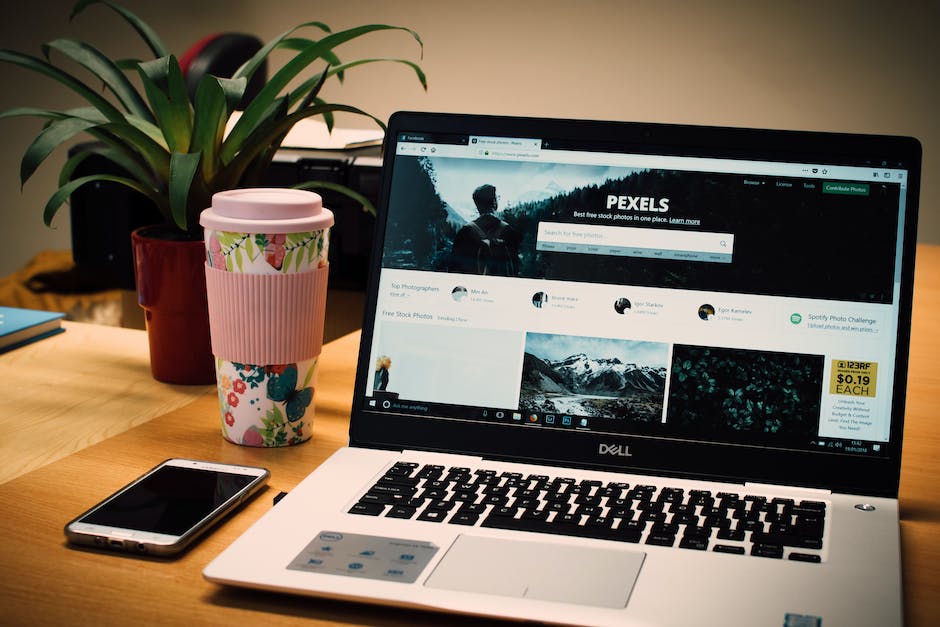-
Table of Contents
- Introduction to Network Sharing for Accessing Linux Files on iOS and Android
- Step-by-Step Guide: Setting Up Network Share for iOS and Android Devices
- Exploring Different Network Share Apps for Accessing Linux Files on iOS and Android
- Troubleshooting Network Share Issues on iOS and Android for Linux File Access
- Advanced Tips and Tricks: Enhancing Linux File Access on iOS and Android with Network Share
- Q&A
Access Linux Files on iOS and Android with Network Share: Seamlessly connect and manage your Linux files on your mobile devices.
Introduction:
Accessing Linux files on iOS and Android devices can be achieved through network sharing. By setting up a network share, you can establish a connection between your mobile device and a Linux computer, allowing you to access and manage files remotely. This guide will provide you with step-by-step instructions on how to access Linux files on iOS and Android using network share.
Introduction to Network Sharing for Accessing Linux Files on iOS and Android
Introduction to Network Sharing for Accessing Linux Files on iOS and Android
In today’s digital age, the ability to access files across different devices has become increasingly important. Whether you are a professional who needs to access work documents on the go or a student who wants to review lecture notes on your smartphone, having the ability to access files from different platforms is crucial. This is where network sharing comes into play.
Network sharing allows you to access files stored on one device from another device connected to the same network. In this article, we will explore how to access Linux files on iOS and Android devices using network sharing.
Network sharing is a feature that has been available on desktop operating systems for quite some time. However, with the rise of mobile devices, the need to access files stored on Linux systems from iOS and Android devices has become more prevalent. Thankfully, there are several apps and methods available that make this process seamless and efficient.
One popular method for accessing Linux files on iOS and Android devices is through the use of network file sharing protocols such as SMB (Server Message Block) or NFS (Network File System). These protocols allow devices to communicate and share files over a network.
To get started, you will need to ensure that your Linux system is configured to allow network sharing. This typically involves enabling the appropriate file sharing protocol and setting up user permissions. Once this is done, you can proceed to the next step.
On iOS devices, there are several apps available that support network file sharing. One such app is FileExplorer, which allows you to connect to your Linux system using SMB or NFS protocols. Simply install the app, enter the IP address or hostname of your Linux system, and provide your login credentials. Once connected, you will be able to browse and access your Linux files directly from your iOS device.
Android devices also have a variety of apps that support network file sharing. One popular app is Solid Explorer, which offers a user-friendly interface and supports both SMB and NFS protocols. After installing the app, you can add a new network location and enter the necessary details to connect to your Linux system. Once connected, you can easily navigate through your Linux files and open them on your Android device.
It is worth noting that network file sharing may require some additional configuration on your Linux system. This could involve setting up firewall rules or configuring network services. It is recommended to consult the documentation or seek assistance from a knowledgeable source to ensure a smooth setup process.
In conclusion, network sharing provides a convenient way to access Linux files on iOS and Android devices. By utilizing protocols such as SMB or NFS and installing the appropriate apps, you can seamlessly connect to your Linux system and access your files from anywhere on your mobile device. With the increasing reliance on mobile devices for productivity and convenience, network sharing is a valuable tool that enhances the accessibility and usability of your Linux files.
Step-by-Step Guide: Setting Up Network Share for iOS and Android Devices
How to Access Linux Files on iOS and Android With Network Share
In today’s digital age, it is not uncommon for individuals to have multiple devices that they use on a daily basis. Many people have both iOS and Android devices, as well as computers running on the Linux operating system. While each of these platforms has its own unique features and benefits, it can sometimes be challenging to access files across different devices. However, with the help of network share, it is possible to seamlessly access Linux files on both iOS and Android devices.
Setting up network share for iOS and Android devices may seem like a daunting task, but with a step-by-step guide, it can be a straightforward process. The first step is to ensure that your Linux computer is connected to the same network as your iOS and Android devices. This can be done by connecting all devices to the same Wi-Fi network or by using a local area network (LAN) cable to connect them directly.
Once all devices are connected to the same network, the next step is to enable file sharing on your Linux computer. This can typically be done through the settings or preferences menu, depending on the Linux distribution you are using. Look for an option that allows you to enable file sharing or network sharing and make sure it is turned on.
After enabling file sharing on your Linux computer, the next step is to install a file manager app on your iOS or Android device that supports network share. There are several options available in the app stores for both platforms, so choose one that has good reviews and meets your specific needs. Once the app is installed, open it and look for an option to add a network share or connect to a server.
When adding a network share or connecting to a server, you will need to provide the IP address or hostname of your Linux computer. This information can typically be found in the network settings of your Linux computer. Enter the IP address or hostname into the file manager app on your iOS or Android device and click connect.
If all the steps have been followed correctly, you should now be able to access your Linux files on your iOS or Android device. The file manager app will display a list of shared folders and files on your Linux computer, allowing you to browse and open them as needed. You can also copy files from your Linux computer to your iOS or Android device, or vice versa, by simply dragging and dropping them within the file manager app.
In conclusion, accessing Linux files on iOS and Android devices with network share is a convenient and efficient way to seamlessly transfer and access files across different platforms. By following a step-by-step guide and enabling file sharing on your Linux computer, you can easily connect your iOS and Android devices to your Linux files. With the help of a file manager app that supports network share, you can browse, open, and transfer files between devices with ease. So, why not give it a try and experience the convenience of accessing your Linux files on your iOS and Android devices today?
Exploring Different Network Share Apps for Accessing Linux Files on iOS and Android
In today’s digital age, the ability to access files across different platforms is becoming increasingly important. For those who use Linux as their operating system of choice, the challenge lies in finding a way to access their files on iOS and Android devices. Fortunately, there are several network share apps available that can bridge this gap and allow users to seamlessly access their Linux files on their mobile devices.
One popular network share app for iOS is FileBrowser. This app allows users to connect to their Linux machine using various protocols such as SMB, FTP, and SFTP. With FileBrowser, users can browse and manage their Linux files directly from their iOS device. The app also supports file transfers, allowing users to easily move files between their Linux machine and their iOS device. Additionally, FileBrowser offers advanced features such as the ability to stream media files from the Linux machine to the iOS device, making it a versatile option for accessing Linux files on iOS.
Another network share app worth considering for iOS is Documents by Readdle. While not specifically designed for accessing Linux files, Documents offers a wide range of features that make it a suitable choice for this purpose. The app supports various protocols including SMB, FTP, and SFTP, allowing users to connect to their Linux machine and access their files. Documents also offers a built-in file manager, making it easy to organize and manage files on both the iOS device and the Linux machine. With its user-friendly interface and robust feature set, Documents is a reliable option for accessing Linux files on iOS.
For Android users, Solid Explorer is a highly recommended network share app. This app supports a wide range of protocols including SMB, FTP, SFTP, and WebDAV, making it compatible with Linux machines. Solid Explorer offers a dual-pane interface, allowing users to easily navigate and manage their Linux files. The app also supports file transfers, making it convenient to move files between the Android device and the Linux machine. With its intuitive interface and extensive protocol support, Solid Explorer is an excellent choice for accessing Linux files on Android.
In addition to these network share apps, there are also other options available for accessing Linux files on iOS and Android. For example, some users may prefer to use a file manager app that supports network file sharing. Apps such as File Manager & Browser and Total Commander offer network file sharing capabilities, allowing users to connect to their Linux machine and access their files. While these apps may not offer the same level of advanced features as dedicated network share apps, they can still serve as effective tools for accessing Linux files on mobile devices.
In conclusion, accessing Linux files on iOS and Android devices is made possible through the use of network share apps. Whether it’s FileBrowser or Documents for iOS, or Solid Explorer for Android, these apps provide a seamless way to connect to Linux machines and access files. Additionally, file manager apps with network file sharing capabilities can also be used for this purpose. With the availability of these apps, Linux users can now enjoy the convenience of accessing their files on their mobile devices, regardless of the operating system they are using.
Troubleshooting Network Share Issues on iOS and Android for Linux File Access
How to Access Linux Files on iOS and Android With Network Share
In today’s digital age, accessing files across different devices has become a necessity. Whether you are using an iOS or Android device, being able to access your Linux files is crucial for productivity and convenience. One way to achieve this is through network share, a feature that allows you to access files on your Linux system from your mobile device. However, like any technology, network share can sometimes encounter issues. In this article, we will explore troubleshooting network share issues on iOS and Android for Linux file access.
Firstly, it is important to ensure that your Linux system is properly configured for network share. This involves setting up a file server and enabling the necessary protocols such as SMB (Server Message Block) or NFS (Network File System). Once your Linux system is properly configured, you can proceed to connect your iOS or Android device to the network share.
On iOS, you can use the built-in Files app to access network shares. To do this, open the Files app and tap on the “Browse” tab. Then, tap on “Connect to Server” and enter the server address in the format of smb:// or nfs://. Make sure to replace with the actual IP address or hostname of your Linux system. If prompted, enter your username and password for authentication. Once connected, you should be able to browse and access your Linux files on your iOS device.
On Android, there are several apps available on the Google Play Store that can help you access network shares. One popular app is Solid Explorer, which supports both SMB and NFS protocols. After installing Solid Explorer, open the app and tap on the menu button. Then, tap on “Network” and select either “SMB” or “NFS” depending on the protocol you have set up on your Linux system. Enter the server address and your credentials if required. Once connected, you can navigate through your Linux files and open them directly on your Android device.
Despite following the above steps, you may still encounter issues with network share on iOS and Android. One common issue is the inability to connect to the server. In such cases, double-check the server address and ensure that your iOS or Android device is connected to the same network as your Linux system. Additionally, make sure that the necessary protocols (SMB or NFS) are enabled on your Linux system and that the firewall is not blocking the connection.
Another issue you may encounter is the inability to authenticate or access certain files. This could be due to incorrect credentials or file permissions on your Linux system. Double-check your username and password, and ensure that the files you are trying to access have the appropriate permissions set. If necessary, consult the documentation of your Linux distribution for guidance on setting file permissions.
In conclusion, accessing Linux files on iOS and Android devices through network share can greatly enhance your productivity and convenience. By following the steps outlined in this article, you can troubleshoot any network share issues you may encounter. Remember to properly configure your Linux system, use the appropriate apps on your iOS or Android device, and double-check your server address, credentials, and file permissions. With these measures in place, you can seamlessly access your Linux files on the go, regardless of the device you are using.
Advanced Tips and Tricks: Enhancing Linux File Access on iOS and Android with Network Share
How to Access Linux Files on iOS and Android With Network Share
In today’s digital age, the ability to access files across different platforms is becoming increasingly important. Many individuals use both iOS and Android devices, and being able to access Linux files on these platforms can greatly enhance productivity and convenience. One effective way to achieve this is through the use of network share.
Network share allows users to access files stored on a Linux system from their iOS or Android device. This can be particularly useful for individuals who frequently work with Linux-based servers or have important files stored on their Linux machines. By setting up network share, users can easily access and manage these files from their mobile devices.
To begin, users must first ensure that their Linux system is properly configured for network sharing. This typically involves enabling the appropriate file sharing protocols, such as SMB (Server Message Block) or NFS (Network File System). These protocols allow for seamless file sharing between different operating systems.
Once the Linux system is configured, users can proceed to set up network share on their iOS or Android device. There are several apps available on both platforms that facilitate this process. For iOS users, apps like FileExplorer and Documents by Readdle offer robust network share capabilities. On the Android side, apps like Solid Explorer and ES File Explorer provide similar functionality.
After installing the appropriate app, users can begin the process of connecting to their Linux system. This typically involves entering the IP address or hostname of the Linux machine, along with the appropriate login credentials. Once connected, users will be able to browse and access the files stored on their Linux system.
One of the key advantages of using network share is the ability to perform file operations directly from the mobile device. Users can easily copy, move, and delete files, as well as create new folders and rename existing ones. This level of control allows for seamless file management, regardless of the user’s physical location.
Furthermore, network share also enables users to stream media files directly from their Linux system to their iOS or Android device. This means that users can access their entire media library without the need for additional storage on their mobile device. Whether it’s music, videos, or photos, network share provides a convenient way to enjoy media files on the go.
It’s worth noting that network share does come with certain security considerations. Users should ensure that their Linux system is properly secured, with strong passwords and appropriate firewall settings. Additionally, it’s advisable to only connect to the Linux system over a secure network, such as a trusted Wi-Fi network.
In conclusion, accessing Linux files on iOS and Android devices can greatly enhance productivity and convenience. Network share provides a seamless way to connect to a Linux system and access files from a mobile device. By following the necessary steps to set up network share, users can enjoy the benefits of file management and media streaming on the go. However, it’s important to prioritize security when using network share, to protect sensitive data and ensure a safe connection.
Q&A
1. How can I access Linux files on iOS and Android with network share?
You can use file manager apps like FileBrowser, Documents by Readdle, or Solid Explorer to connect to your Linux device using the SMB protocol and access its files.
2. What is SMB protocol?
SMB (Server Message Block) is a network file sharing protocol that allows devices to access files, printers, and other resources on a network.
3. How do I set up SMB sharing on Linux?
You can set up SMB sharing on Linux by installing and configuring Samba, which is a software suite that provides SMB/CIFS file sharing services.
4. Can I access Linux files on iOS and Android without installing additional apps?
No, you will need to install a file manager app that supports SMB protocol to access Linux files on iOS and Android.
5. Are there any alternative methods to access Linux files on iOS and Android?
Yes, you can also use FTP (File Transfer Protocol) or SSH (Secure Shell) to access Linux files on iOS and Android, but these methods may require additional setup and configuration.In conclusion, accessing Linux files on iOS and Android devices can be achieved through network share. By setting up a network share on the Linux system and using compatible file manager apps on the mobile devices, users can connect to the Linux system and access its files remotely. This allows for convenient file management and sharing between Linux, iOS, and Android platforms.