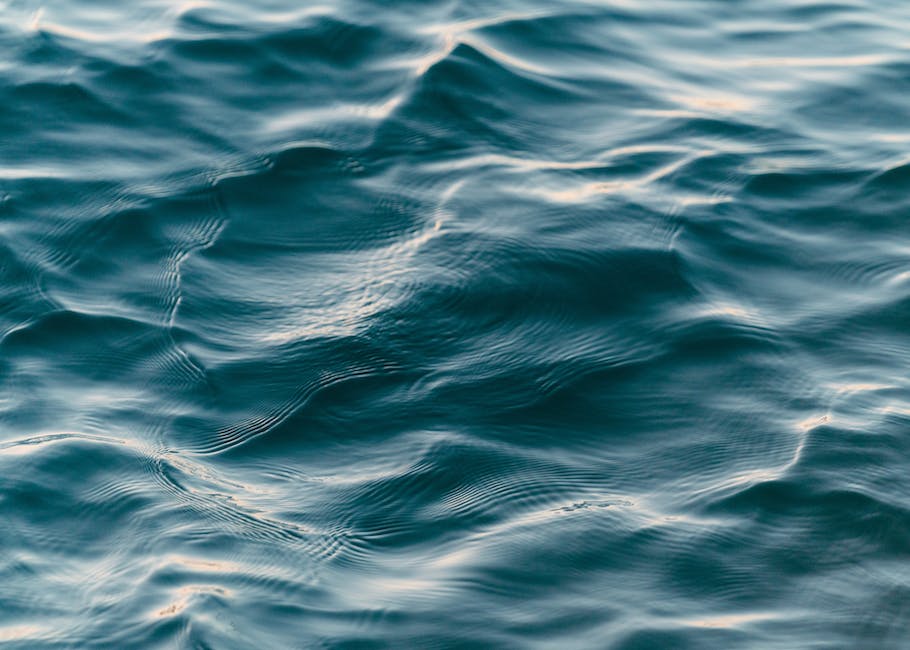-
Table of Contents
- Introduction to Ripple Editing in DaVinci Resolve 18
- Understanding the Benefits of Ripple Editing in DaVinci Resolve 18
- Step-by-Step Guide to Performing Ripple Edits in DaVinci Resolve 18
- Advanced Techniques for Ripple Editing in DaVinci Resolve 18
- Common Mistakes to Avoid When Using Ripple Editing in DaVinci Resolve 18
- Q&A
Master Ripple Editing in DaVinci Resolve 18: The Ultimate Guide
Ripple editing is a fundamental editing technique used in video editing software like DaVinci Resolve 18. It allows editors to make changes to the duration of a clip in the timeline while automatically adjusting the surrounding clips accordingly. This technique is particularly useful when you need to insert or remove footage from your project without disrupting the overall timing and synchronization of the other clips. Understanding how to effectively use ripple editing can greatly enhance your editing workflow and help you achieve seamless transitions in your videos. In this article, we will explore everything you need to know about ripple editing in DaVinci Resolve 18, including its benefits, how to perform ripple edits, and some useful tips and tricks to optimize your editing process.
Introduction to Ripple Editing in DaVinci Resolve 18
Everything You Need to Know About Ripple Editing in DaVinci Resolve 18
DaVinci Resolve 18 is a powerful video editing software that offers a wide range of features to help you create professional-looking videos. One of the most useful features in Resolve 18 is ripple editing, which allows you to make changes to your timeline without affecting the overall length of your project. In this article, we will provide an introduction to ripple editing in DaVinci Resolve 18 and explain how it can streamline your editing process.
Ripple editing is a technique that allows you to insert or remove clips in your timeline while automatically adjusting the surrounding clips to maintain the overall length of your project. This can be incredibly useful when you need to make changes to your video without disrupting the flow of your timeline. Instead of manually adjusting each clip, ripple editing does the work for you, saving you time and effort.
In DaVinci Resolve 18, ripple editing is made even easier with the introduction of the new Smart Insert and Smart Replace features. Smart Insert automatically adjusts the surrounding clips when you insert a new clip into your timeline, ensuring that the overall length of your project remains the same. This is particularly useful when you need to add or remove a clip in the middle of your timeline, as it eliminates the need to manually adjust each clip.
Similarly, Smart Replace allows you to replace a clip in your timeline with a new clip while automatically adjusting the surrounding clips. This can be helpful when you want to swap out a clip for a different one without disrupting the timing of your project. With Smart Replace, you can easily experiment with different clips and find the perfect fit for your video.
To use ripple editing in DaVinci Resolve 18, simply select the clip you want to insert or replace and choose the appropriate option from the toolbar. The software will automatically adjust the surrounding clips, ensuring that your project maintains its overall length. You can also fine-tune the ripple editing settings to suit your specific needs, giving you complete control over your timeline.
In addition to Smart Insert and Smart Replace, DaVinci Resolve 18 also offers other ripple editing features such as Ripple Trim and Ripple Delete. Ripple Trim allows you to trim a clip in your timeline while automatically adjusting the surrounding clips to maintain the overall length of your project. This can be useful when you need to make precise adjustments to the timing of your video.
On the other hand, Ripple Delete allows you to remove a clip from your timeline while automatically adjusting the surrounding clips. This can be helpful when you want to remove unnecessary footage from your video without disrupting the flow of your timeline. With these ripple editing features, you can easily make changes to your video and maintain a seamless editing experience.
In conclusion, ripple editing is a powerful feature in DaVinci Resolve 18 that can streamline your editing process and save you time and effort. With features like Smart Insert, Smart Replace, Ripple Trim, and Ripple Delete, you have complete control over your timeline and can make changes to your video without affecting the overall length of your project. Whether you’re a professional editor or a beginner, ripple editing in DaVinci Resolve 18 is a valuable tool that can enhance your video editing experience.
Understanding the Benefits of Ripple Editing in DaVinci Resolve 18
Ripple editing is a powerful feature in DaVinci Resolve 18 that can greatly enhance your editing workflow. It allows you to make changes to your timeline without affecting the overall duration of your project. In this article, we will explore the benefits of ripple editing in DaVinci Resolve 18 and how it can improve your editing process.
One of the main advantages of ripple editing is its ability to save time. When you make a change to a clip in your timeline, such as trimming or deleting it, ripple editing automatically adjusts the surrounding clips to fill in the gap. This eliminates the need to manually move each clip individually, saving you valuable time and effort. With ripple editing, you can make changes to your project quickly and efficiently, allowing you to focus on the creative aspects of your editing.
Another benefit of ripple editing is its impact on the overall flow of your project. By automatically adjusting the surrounding clips, ripple editing ensures that your transitions and effects remain intact. This means that you don’t have to worry about readjusting your transitions or reapplying effects every time you make a change. Ripple editing maintains the continuity of your project, resulting in a seamless viewing experience for your audience.
Ripple editing also allows you to experiment with different editing choices. With the ability to easily make changes to your timeline, you can try out different cuts and rearrangements without the fear of losing your original work. This flexibility enables you to explore different creative options and find the best editing choices for your project. Ripple editing empowers you to take risks and push the boundaries of your editing skills.
In addition to its time-saving and creative benefits, ripple editing also enhances collaboration in a multi-editor environment. When working with a team, it is common for multiple editors to work on different sections of a project simultaneously. Ripple editing ensures that changes made by one editor do not disrupt the work of others. By automatically adjusting the timeline, ripple editing allows for a smooth integration of edits from different team members. This collaborative feature promotes efficient teamwork and streamlines the editing process.
To take full advantage of ripple editing in DaVinci Resolve 18, it is important to familiarize yourself with the various ripple editing tools available. These tools include the ripple trim tool, which allows you to trim clips while automatically adjusting the surrounding clips, and the ripple delete tool, which removes a clip from the timeline while closing the gap seamlessly. Understanding how to use these tools effectively will further enhance your editing workflow and maximize the benefits of ripple editing.
In conclusion, ripple editing in DaVinci Resolve 18 offers numerous benefits that can greatly improve your editing process. From saving time and maintaining the flow of your project to enabling creative experimentation and enhancing collaboration, ripple editing is a valuable tool for any editor. By mastering the ripple editing tools available in DaVinci Resolve 18, you can take your editing skills to the next level and create professional-quality projects with ease.
Step-by-Step Guide to Performing Ripple Edits in DaVinci Resolve 18
Everything You Need to Know About Ripple Editing in DaVinci Resolve 18
Ripple editing is a powerful feature in DaVinci Resolve 18 that allows you to make precise adjustments to your timeline without affecting the overall duration of your project. It is a technique commonly used in video editing to maintain the flow and continuity of a sequence while making changes to individual clips. In this step-by-step guide, we will walk you through the process of performing ripple edits in DaVinci Resolve 18.
To begin, open your project in DaVinci Resolve 18 and navigate to the timeline where you want to perform the ripple edit. Select the clip you wish to modify by clicking on it. You can also select multiple clips by holding down the Shift key and clicking on each clip.
Once you have selected the clip(s), right-click and choose “Ripple Edit” from the context menu. This will bring up a submenu with several options for performing ripple edits. The most commonly used options are “Ripple Delete” and “Ripple Trim.”
If you choose “Ripple Delete,” any selected clips will be removed from the timeline, and the remaining clips will automatically adjust to fill the gap. This is useful when you want to remove a section of your sequence without leaving any empty spaces.
On the other hand, if you choose “Ripple Trim,” you can adjust the in and out points of a clip without changing its overall duration. This is helpful when you need to fine-tune the timing of a specific shot or make subtle changes to the sequence.
To perform a ripple trim, select the clip you want to modify and position the playhead at the desired point in the timeline. Then, press the T key to activate the trim mode. You will see two arrows appear on the selected clip, indicating that you can now trim it.
Click and drag the arrows to adjust the in and out points of the clip. As you do this, you will notice that the adjacent clips automatically adjust to accommodate the changes. This is the ripple effect in action, ensuring that your edits seamlessly blend with the rest of your sequence.
If you want to perform a ripple edit on multiple clips simultaneously, you can use the “Ripple Overwrite” option. This allows you to replace a section of your timeline with a new clip while maintaining the overall duration of your project. Simply select the clips you want to replace, right-click, and choose “Ripple Overwrite” from the submenu.
In addition to these basic ripple editing techniques, DaVinci Resolve 18 offers advanced features that can further enhance your editing workflow. For example, you can use the “Ripple Delete Gaps” option to automatically remove any empty spaces in your timeline after performing a ripple edit. This can save you time and ensure a more streamlined editing process.
Furthermore, you can customize the behavior of ripple editing in DaVinci Resolve 18 by adjusting the settings in the preferences menu. This allows you to fine-tune the ripple behavior to suit your specific editing style and preferences.
In conclusion, ripple editing is a valuable tool in DaVinci Resolve 18 that allows you to make precise adjustments to your timeline without affecting the overall duration of your project. By following this step-by-step guide, you can confidently perform ripple edits and maintain the flow and continuity of your sequences. Experiment with the various ripple editing options and explore the advanced features available in DaVinci Resolve 18 to take your editing skills to the next level.
Advanced Techniques for Ripple Editing in DaVinci Resolve 18
Everything You Need to Know About Ripple Editing in DaVinci Resolve 18
Ripple editing is a powerful technique that allows you to make changes to your timeline without affecting the overall duration of your project. It is a fundamental skill for any video editor, and in DaVinci Resolve 18, it has become even more advanced and efficient. In this article, we will explore the advanced techniques for ripple editing in DaVinci Resolve 18, providing you with everything you need to know to master this essential editing skill.
One of the key features of ripple editing in DaVinci Resolve 18 is the ability to perform ripple deletes. This means that when you remove a clip from your timeline, all the clips that come after it will automatically move up to fill the gap. This can save you a significant amount of time and effort, as you no longer have to manually adjust each clip after making a deletion. To perform a ripple delete, simply select the clip you want to remove and press the delete key on your keyboard. The rest of the timeline will automatically adjust accordingly.
Another advanced technique in ripple editing is the ability to perform ripple inserts. This allows you to insert a clip into your timeline without disrupting the existing clips. When you perform a ripple insert, all the clips that come after the insertion point will automatically move to make room for the new clip. To perform a ripple insert, simply select the clip you want to insert and drag it to the desired location in your timeline. The rest of the timeline will adjust accordingly, ensuring a seamless integration of the new clip.
In addition to ripple deletes and inserts, DaVinci Resolve 18 also offers advanced ripple trimming capabilities. Ripple trimming allows you to adjust the in and out points of a clip while maintaining the overall duration of your project. This is particularly useful when you need to make precise edits or fine-tune the timing of your footage. To perform a ripple trim, simply select the clip you want to trim and use the trim handles to adjust the in and out points. The rest of the timeline will automatically adjust to accommodate the changes, ensuring a smooth transition between clips.
Furthermore, DaVinci Resolve 18 introduces the concept of asymmetric ripple editing. This means that you can perform ripple edits on one side of a clip without affecting the other side. For example, if you want to extend the duration of a clip without moving the subsequent clips, you can perform an asymmetric ripple edit by adjusting the out point of the clip. This allows for greater flexibility and precision in your editing workflow, as you can make changes to specific sections of your timeline without disrupting the rest of your project.
In conclusion, ripple editing is an essential technique for any video editor, and DaVinci Resolve 18 offers advanced features and capabilities to enhance your ripple editing workflow. From ripple deletes and inserts to ripple trimming and asymmetric ripple editing, this powerful editing tool allows you to make precise changes to your timeline while maintaining the overall duration of your project. By mastering these advanced techniques, you can streamline your editing process and achieve seamless transitions between clips. So, dive into DaVinci Resolve 18 and explore the world of ripple editing to take your video editing skills to the next level.
Common Mistakes to Avoid When Using Ripple Editing in DaVinci Resolve 18
Common Mistakes to Avoid When Using Ripple Editing in DaVinci Resolve 18
Ripple editing is a powerful feature in DaVinci Resolve 18 that allows you to make changes to your timeline while automatically adjusting the surrounding clips. It can save you a lot of time and effort, but it’s important to use it correctly to avoid making mistakes that could disrupt your editing process. In this article, we will discuss some common mistakes to avoid when using ripple editing in DaVinci Resolve 18.
One of the most common mistakes beginners make when using ripple editing is not understanding how it works. Ripple editing works by moving clips on the timeline and automatically adjusting the surrounding clips to fill in the gaps. However, if you’re not careful, you can end up with clips overlapping or leaving gaps in your timeline. To avoid this, make sure you understand how ripple editing works and how it affects the rest of your timeline.
Another mistake to avoid is not paying attention to the ripple edit mode. DaVinci Resolve 18 offers three different ripple edit modes: ripple overwrite, ripple insert, and ripple replace. Each mode has its own purpose and can be useful in different situations. For example, ripple overwrite mode replaces the selected clip and ripples the rest of the timeline accordingly, while ripple insert mode inserts the selected clip and pushes the rest of the timeline forward. Make sure you select the appropriate ripple edit mode for the changes you want to make.
Not using the ripple trim tool correctly is another common mistake. The ripple trim tool allows you to trim clips on the timeline while automatically adjusting the surrounding clips. However, if you’re not careful, you can end up with clips that are too short or too long, disrupting the flow of your video. To avoid this, make sure you understand how to use the ripple trim tool effectively and always double-check your edits to ensure they are seamless.
Another mistake to avoid is not using markers to guide your ripple edits. Markers are a great way to mark important points in your timeline and can help you make precise ripple edits. By placing markers at key points, such as the beginning and end of a scene, you can ensure that your ripple edits are accurate and don’t disrupt the flow of your video. Take advantage of markers to guide your edits and make the process smoother.
Lastly, not saving your work regularly is a mistake that can cost you a lot of time and effort. DaVinci Resolve 18 is a powerful editing software, but it’s not immune to crashes or technical issues. If you’re not saving your work regularly, you risk losing all your progress and having to start over. To avoid this, make it a habit to save your work frequently, especially before making any major ripple edits. This way, you can always revert back to a previous version if something goes wrong.
In conclusion, ripple editing in DaVinci Resolve 18 is a powerful tool that can greatly enhance your editing workflow. However, it’s important to use it correctly and avoid common mistakes that can disrupt your editing process. By understanding how ripple editing works, selecting the appropriate ripple edit mode, using the ripple trim tool effectively, utilizing markers, and saving your work regularly, you can make the most out of ripple editing and create seamless and professional-looking videos.
Q&A
1. What is ripple editing in DaVinci Resolve 18?
Ripple editing in DaVinci Resolve 18 is a feature that allows you to automatically adjust the timing of clips when you make changes to the timeline.
2. How does ripple editing work in DaVinci Resolve 18?
When you perform a ripple edit, any changes you make to the duration of a clip will automatically adjust the timing of all subsequent clips on the timeline.
3. What are the benefits of ripple editing in DaVinci Resolve 18?
Ripple editing helps you maintain the overall timing and synchronization of your project when making changes, saving you time and effort in manually adjusting each clip individually.
4. Can you selectively apply ripple editing in DaVinci Resolve 18?
Yes, you can choose to apply ripple editing to specific tracks or ranges of clips, allowing you to have more control over which parts of your timeline are affected by the changes.
5. Are there any limitations or considerations when using ripple editing in DaVinci Resolve 18?
It’s important to be cautious when using ripple editing, as it can potentially affect the timing and synchronization of your entire project. It’s recommended to make a backup of your project before performing any ripple edits, especially if you’re working on a complex timeline.In conclusion, Ripple Editing in DaVinci Resolve 18 is a powerful feature that allows users to easily make adjustments to their timeline by automatically shifting all subsequent clips. It helps in maintaining the overall timing and synchronization of the project while making edits. Ripple Editing can be a time-saving tool for video editors, enabling them to quickly make changes without manually adjusting each clip individually. With its intuitive interface and efficient functionality, Ripple Editing in DaVinci Resolve 18 is a valuable tool for streamlining the editing process.