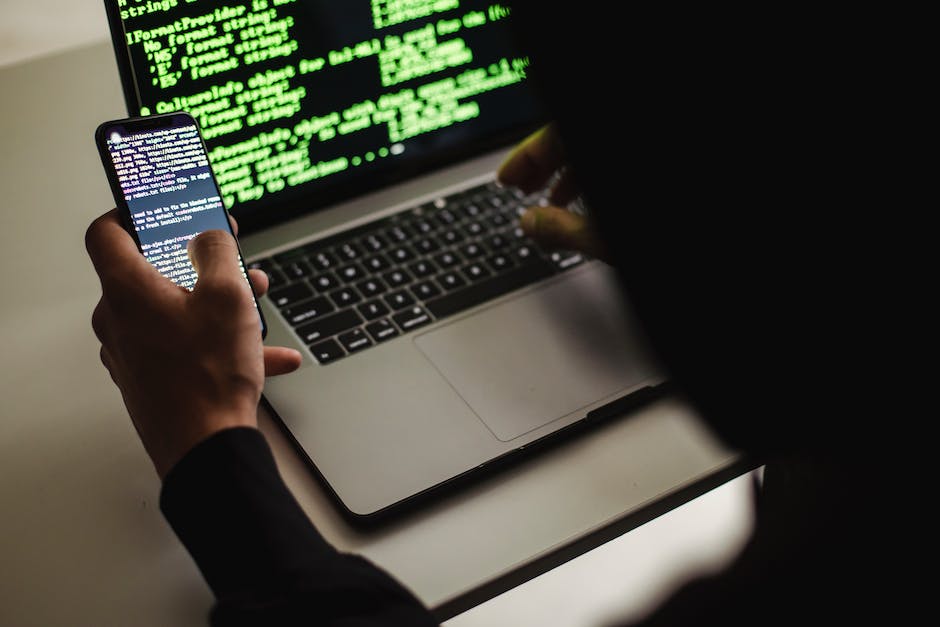-
Table of Contents
“Unlock the power of conversation with Godot and GDScript – Create seamless dialogue systems for immersive gaming experiences.”
Creating a dialogue system in Godot with GDScript allows game developers to implement interactive and engaging conversations between characters in their games. By utilizing the powerful features of Godot’s game engine and the flexibility of GDScript, developers can create dynamic dialogue systems that enhance the storytelling and immersion of their games. In this tutorial, we will explore the step-by-step process of creating a dialogue system in Godot using GDScript, covering topics such as dialogue trees, character interactions, and event triggers. Let’s dive in and start building our own dialogue system in Godot!
Introduction to Dialogue Systems in Godot with GDScript
Creating a Dialogue System in Godot With GDScript
Dialogue systems are an essential component of many video games, allowing players to interact with non-player characters (NPCs) and immerse themselves in the game’s narrative. In this article, we will explore how to create a dialogue system in Godot using GDScript, a powerful scripting language specifically designed for game development.
Godot is a popular open-source game engine that provides a wide range of tools and features to help developers bring their game ideas to life. With its intuitive interface and extensive documentation, Godot is an excellent choice for both beginners and experienced developers alike.
To get started with creating a dialogue system in Godot, we first need to understand the basic concepts behind it. A dialogue system typically consists of two main components: the dialogue manager and the dialogue data.
The dialogue manager is responsible for controlling the flow of the conversation, managing the different dialogue options, and handling player choices. It keeps track of the current dialogue state and determines which dialogue options should be displayed to the player.
On the other hand, the dialogue data contains all the necessary information for each dialogue option, such as the text to display, the speaker’s name, and any associated actions or events. This data can be stored in various formats, such as JSON or XML, and can be loaded into the game at runtime.
In Godot, we can implement the dialogue manager using a combination of scenes and scripts. We can create a separate scene for each dialogue option, with a label node to display the text and buttons to represent the available choices. By connecting these scenes together, we can create a branching dialogue tree that allows for dynamic and interactive conversations.
To handle player choices, we can use signals to communicate between the dialogue options. When a player selects a choice, the corresponding signal is emitted, and the dialogue manager can then update the current dialogue state accordingly.
GDScript, Godot’s scripting language, provides a straightforward and easy-to-use syntax for implementing the dialogue system’s logic. We can define classes for the dialogue manager and dialogue options, and use methods and properties to handle the different aspects of the conversation.
For example, we can create a DialogueManager class that keeps track of the current dialogue state and handles the signals emitted by the dialogue options. We can define methods to load the dialogue data, display the current dialogue option, and update the dialogue state based on player choices.
In each dialogue option scene, we can create a DialogueOption class that handles the display of the text and buttons. We can define properties to store the dialogue data and connect signals to handle player choices.
By organizing our code in this way, we can easily manage and update the dialogue system as our game evolves. We can add new dialogue options, modify existing ones, and even implement complex features such as character portraits or voice acting.
In conclusion, creating a dialogue system in Godot with GDScript is a straightforward process that can greatly enhance the player’s immersion and engagement in a game. By understanding the basic concepts behind dialogue systems and using Godot’s powerful tools and features, developers can create dynamic and interactive conversations that bring their game’s narrative to life. So why not give it a try and start building your own dialogue system in Godot today?
Implementing Dialogue Trees in Godot Using GDScript
Creating a Dialogue System in Godot With GDScript
Implementing Dialogue Trees in Godot Using GDScript
Dialogue systems are an essential component of many video games, allowing players to interact with non-player characters (NPCs) and immerse themselves in the game’s narrative. In this article, we will explore how to create a dialogue system in Godot using GDScript, a powerful scripting language specifically designed for game development.
To implement a dialogue system in Godot, we will utilize the concept of dialogue trees. Dialogue trees are hierarchical structures that represent different dialogue options and their corresponding responses. Each node in the tree represents a dialogue option, and the connections between nodes determine the flow of the conversation.
The first step in implementing a dialogue system is to define the structure of the dialogue tree. This can be done by creating a custom class for dialogue nodes, which will store the text of the dialogue option and its corresponding response. Each dialogue node can also have child nodes, representing the different dialogue options that can follow.
Once the dialogue tree structure is defined, we can start building the dialogue system in Godot. We will create a script that handles the logic of the dialogue system and attach it to an NPC or any other game object that will initiate the conversation.
In the script, we will define variables to store the current dialogue node and the available dialogue options. We will also implement functions to handle player input and update the dialogue based on the selected option.
To display the dialogue options to the player, we can use Godot’s built-in user interface (UI) system. We can create a UI panel that shows the available dialogue options as buttons, and attach a script to each button to handle the player’s selection.
When the player selects a dialogue option, we will update the current dialogue node to the corresponding child node and update the available dialogue options accordingly. This will allow the conversation to progress based on the player’s choices.
To ensure a smooth flow of the dialogue, we can use transitional phrases to guide the player through the conversation. For example, we can display a message like “The NPC looks at you expectantly” to indicate that it’s the player’s turn to respond.
In addition to text-based dialogue, we can also incorporate other elements such as character animations and sound effects to enhance the player’s immersion. For example, we can play a specific animation when a certain dialogue option is selected, or trigger a sound effect to emphasize an important dialogue point.
By implementing a dialogue system in Godot using GDScript, we can create engaging and interactive conversations that enhance the overall gameplay experience. The flexibility of GDScript allows us to easily customize the dialogue system to fit the specific needs of our game.
In conclusion, dialogue systems are a crucial aspect of many video games, and implementing them in Godot using GDScript can greatly enhance the player’s immersion and engagement. By utilizing dialogue trees and Godot’s UI system, we can create dynamic and interactive conversations that contribute to the overall narrative of the game. So why not give it a try and start building your own dialogue system in Godot today?
Creating Dynamic Dialogue Options in Godot with GDScript
Creating Dynamic Dialogue Options in Godot with GDScript
Dialogue systems are an essential component of many video games, allowing players to interact with non-player characters (NPCs) and immerse themselves in the game world. In this article, we will explore how to create a dynamic dialogue system in Godot using GDScript, a powerful scripting language.
To begin, let’s define what a dynamic dialogue system is. Unlike static dialogue systems, which present players with predetermined dialogue options, dynamic systems allow for more flexibility and interactivity. With a dynamic system, the available dialogue options can change based on the player’s previous choices or the state of the game world.
In Godot, we can implement a dynamic dialogue system using GDScript, a language specifically designed for game development. GDScript is easy to learn and offers a wide range of features that make it ideal for creating interactive dialogue systems.
The first step in creating a dynamic dialogue system is to define the structure of the dialogue. This typically involves creating a database or a script that stores the dialogue options and their corresponding responses. Each dialogue option can have multiple responses, allowing for branching paths and different outcomes.
Once we have defined the dialogue structure, we can start implementing the system in Godot. We can create a script that represents an NPC and attach it to the corresponding character in the game. This script will handle the logic for presenting dialogue options and responding to the player’s choices.
To display the dialogue options, we can use Godot’s user interface (UI) system. We can create a dialog box that shows the available options and allows the player to select one. When the player makes a choice, we can use GDScript to handle the corresponding response and update the dialogue options accordingly.
One important aspect of a dynamic dialogue system is the ability to track the player’s choices and update the available options accordingly. For example, if the player chooses to be friendly towards an NPC, the dialogue options might change to reflect this choice. GDScript provides powerful tools for managing variables and tracking the game state, allowing us to implement this functionality easily.
Another useful feature of GDScript is the ability to create conditions for dialogue options. We can use if statements or switch cases to check the game state and determine which options should be available to the player. This allows for more complex and dynamic dialogue systems that adapt to the player’s actions and decisions.
In addition to dynamic dialogue options, we can also incorporate other elements into our system, such as character animations or voice acting. GDScript provides built-in support for animations and audio, making it easy to add these immersive elements to our dialogue system.
In conclusion, creating a dynamic dialogue system in Godot with GDScript allows for more interactive and engaging gameplay experiences. By defining the dialogue structure, implementing the logic, and utilizing GDScript’s features, we can create a system that adapts to the player’s choices and provides a dynamic and immersive dialogue experience. Whether you are creating a role-playing game or an adventure game, a dynamic dialogue system is a valuable addition that enhances player engagement and immersion.
Integrating Character AI and Dialogue Systems in Godot
Creating a Dialogue System in Godot With GDScript
Integrating Character AI and Dialogue Systems in Godot
Godot is a popular open-source game engine that provides a powerful and flexible environment for game development. One of the key aspects of creating immersive and engaging games is the inclusion of dialogue systems that allow players to interact with non-player characters (NPCs). In this article, we will explore how to integrate character AI and dialogue systems in Godot using GDScript.
Dialogue systems are essential for creating dynamic and interactive game worlds. They enable players to engage in conversations with NPCs, uncovering important information, progressing the story, and making choices that impact the game’s outcome. Implementing a dialogue system in Godot involves two main components: character AI and dialogue management.
Character AI is responsible for controlling the behavior and actions of NPCs. It determines how NPCs respond to player interactions, move around the game world, and make decisions based on the game’s logic. In Godot, character AI can be implemented using GDScript, a high-level scripting language specifically designed for game development.
To create character AI in Godot, you can start by defining the behavior and attributes of your NPCs. This can include their movement patterns, decision-making algorithms, and responses to player actions. GDScript provides a wide range of built-in functions and data structures that make it easy to implement complex AI behaviors.
Once you have defined the behavior of your NPCs, you can integrate them into the dialogue system. The dialogue system manages the flow of conversations between the player and NPCs, presenting dialogue options and handling player choices. In Godot, you can create a dialogue system by using a combination of scenes, scripts, and signals.
To implement a dialogue system in Godot, you can start by creating a dialogue scene that represents a conversation between the player and an NPC. This scene can include dialogue options, character portraits, and text boxes. Using GDScript, you can define the logic for displaying and navigating through the dialogue options.
To handle player choices, you can use signals in Godot. Signals allow different objects in the game to communicate with each other, enabling the dialogue system to respond to player input. For example, when the player selects a dialogue option, a signal can be emitted to trigger a specific action or change the game’s state.
By combining character AI and dialogue systems in Godot, you can create immersive and interactive game experiences. The character AI controls the behavior of NPCs, making them feel more lifelike and responsive to player actions. The dialogue system, on the other hand, enables players to engage in meaningful conversations, shaping the game’s narrative and outcome.
In conclusion, integrating character AI and dialogue systems in Godot using GDScript is a powerful way to create engaging and interactive games. By defining the behavior of NPCs and implementing a dialogue system, you can provide players with dynamic and immersive experiences. With Godot’s flexible and intuitive development environment, you have all the tools you need to bring your game world to life. So, start experimenting with character AI and dialogue systems in Godot, and let your creativity shine!
Advanced Techniques for Dialogue System Design in Godot with GDScript
Creating a Dialogue System in Godot With GDScript
Advanced Techniques for Dialogue System Design in Godot with GDScript
Dialogue systems are an essential component of many video games, allowing players to interact with non-player characters (NPCs) and immerse themselves in the game world. In this article, we will explore advanced techniques for designing a dialogue system in Godot using GDScript, a powerful scripting language.
One of the first steps in creating a dialogue system is to define the structure of the conversations. This can be done using a data structure such as a tree or a graph. Each node in the structure represents a dialogue line or a choice that the player can make. By organizing the dialogue in this way, it becomes easier to manage and navigate through the conversations.
In Godot, we can represent the dialogue structure using a custom class. This class can have properties such as the text of the dialogue line, the available choices, and the actions associated with each choice. By encapsulating the dialogue logic in a class, we can easily reuse and extend it in different parts of our game.
To implement the dialogue system, we can create a script that handles the flow of the conversation. This script can keep track of the current dialogue node and update the UI to display the text and choices to the player. When the player selects a choice, the script can then update the current node based on the chosen option.
In GDScript, we can use signals to communicate between the dialogue system script and the UI elements. For example, when the player selects a choice, the UI element can emit a signal that the dialogue system script listens to. This allows for a decoupled and modular design, where different parts of the system can communicate without being tightly coupled together.
Another important aspect of a dialogue system is the ability to handle branching conversations. In some cases, the player’s choices can lead to different outcomes or unlock new dialogue options. To implement this, we can use conditional statements in our dialogue system script. These statements can check the player’s choices and update the dialogue structure accordingly.
In addition to branching conversations, we can also add dynamic elements to our dialogue system. For example, we can include variables that store information about the game state or the player’s progress. These variables can be used to modify the dialogue options or the available choices based on the current game context.
To make our dialogue system more immersive, we can also incorporate animations and sound effects. For instance, we can animate the text as it appears on the screen or add sound effects to emphasize certain dialogue lines. Godot provides a wide range of animation and audio tools that can be easily integrated into our dialogue system.
In conclusion, creating a dialogue system in Godot with GDScript requires careful planning and implementation. By defining the structure of the conversations, using signals for communication, handling branching conversations, and incorporating dynamic elements, we can design a robust and immersive dialogue system for our game. With the advanced techniques discussed in this article, you can take your dialogue system design to the next level and create engaging and interactive experiences for your players.
Q&A
1. What is a dialogue system in Godot?
A dialogue system in Godot is a tool or mechanism that allows developers to create interactive conversations between characters in a game.
2. How can I create a dialogue system in Godot?
To create a dialogue system in Godot, you can use GDScript, the scripting language of Godot. You would typically create a dialogue manager script that handles the flow of conversations, manages dialogue options, and displays text on the screen.
3. What are the key components of a dialogue system in Godot?
The key components of a dialogue system in Godot include a dialogue manager script, dialogue data (such as character lines and options), a user interface for displaying text, and a system for managing the progression of conversations.
4. Can I use branching dialogue in Godot’s dialogue system?
Yes, you can use branching dialogue in Godot’s dialogue system. By defining different dialogue options and linking them based on player choices, you can create dynamic and non-linear conversations.
5. Are there any resources or tutorials available for creating a dialogue system in Godot with GDScript?
Yes, there are several resources and tutorials available online that can guide you through the process of creating a dialogue system in Godot with GDScript. These resources often provide step-by-step instructions, code examples, and best practices for implementing dialogue systems in Godot.In conclusion, creating a dialogue system in Godot with GDScript is a feasible and efficient approach. GDScript, being a scripting language specifically designed for Godot, provides a user-friendly and intuitive way to implement dialogue systems. By utilizing Godot’s built-in features such as signals, nodes, and scene management, developers can easily create interactive and dynamic conversations within their games or applications. With the flexibility and power of Godot’s engine, combined with the simplicity and ease of use of GDScript, creating a dialogue system becomes a straightforward task for developers using the Godot game engine.