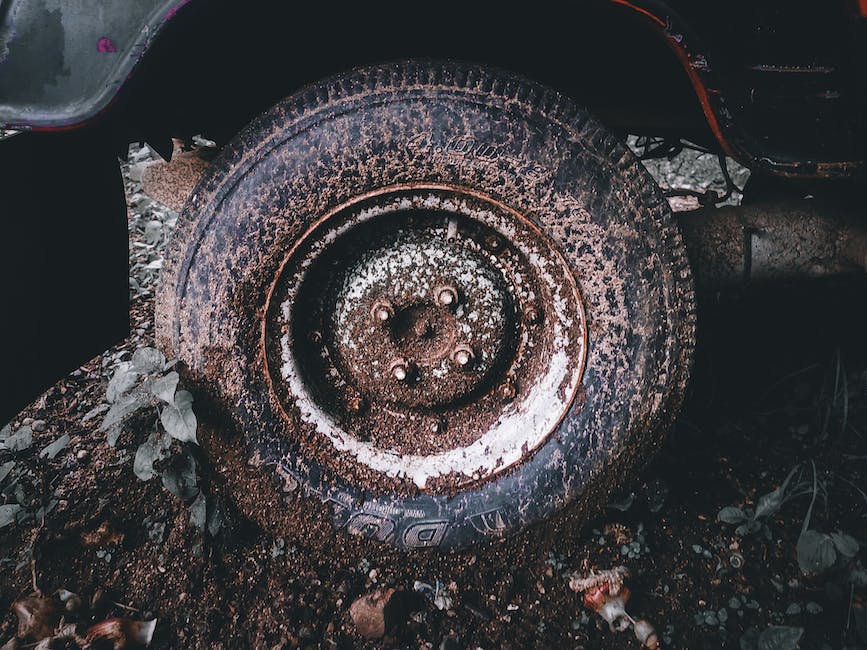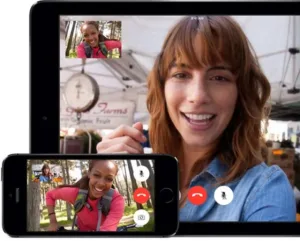-
Table of Contents
“7 Methods to Fix Message+ Crashing Problem: Troubleshoot and Restore Seamless Messaging Experience”
Message+ is a popular messaging app that allows users to send and receive messages, make calls, and manage their contacts. However, some users may experience issues with the app crashing unexpectedly. In this article, we will discuss seven methods to fix the Message+ crashing problem. These methods include updating the app, clearing cache and data, checking for software updates, disabling unnecessary features, reinstalling the app, restarting the device, and contacting customer support. By following these steps, users can resolve the crashing issue and enjoy a seamless messaging experience with Message+.
Troubleshooting Steps to Resolve Message+ Crashing Issue
Message+ is a popular messaging app that allows users to send and receive text messages, make phone calls, and even share multimedia files. However, like any other app, it is not immune to issues and glitches. One common problem that users encounter is the app crashing unexpectedly. This can be frustrating, especially if you rely on Message+ for your daily communication needs. Fortunately, there are several methods you can try to fix this issue.
Firstly, it is important to ensure that your Message+ app is up to date. Developers often release updates to fix bugs and improve performance. By keeping your app updated, you can minimize the chances of encountering crashes. To check for updates, simply go to your device’s app store and search for Message+. If an update is available, download and install it.
Another method to fix the crashing problem is to clear the cache and data of the Message+ app. Over time, the app’s cache and data can accumulate and cause performance issues. To clear the cache and data, go to your device’s settings, then navigate to the “Apps” or “Applications” section. Find Message+ in the list of installed apps and tap on it. From there, you can clear the cache and data. Keep in mind that clearing the data will remove any saved messages or settings, so make sure to back up any important data before proceeding.
If clearing the cache and data did not resolve the crashing issue, you can try force stopping the app. Sometimes, the app may get stuck in a loop or encounter a temporary glitch that causes it to crash. By force stopping the app, you essentially restart it and give it a fresh start. To force stop Message+, go to your device’s settings, then navigate to the “Apps” or “Applications” section. Find Message+ in the list of installed apps and tap on it. From there, you can select the option to force stop the app.
In some cases, the crashing problem may be caused by conflicts with other apps or software on your device. To troubleshoot this, try running Message+ in safe mode. Safe mode disables all third-party apps, allowing you to determine if the crashing issue is caused by a conflicting app. To enter safe mode, press and hold the power button on your device until the power options menu appears. From there, tap and hold the “Power off” option until a prompt appears to enter safe mode. Once in safe mode, open Message+ and see if it still crashes. If it does not, then a conflicting app is likely the culprit.
If none of the previous methods worked, you can try uninstalling and reinstalling the Message+ app. This will remove any corrupted files or settings that may be causing the crashes. To uninstall the app, go to your device’s settings, then navigate to the “Apps” or “Applications” section. Find Message+ in the list of installed apps and tap on it. From there, you can select the option to uninstall the app. After uninstalling, go to your device’s app store and reinstall Message+. This will give you a fresh installation of the app.
If the crashing problem persists even after reinstalling the app, it may be worth contacting the app’s support team for further assistance. They may be able to provide specific troubleshooting steps or offer a solution to the problem. You can usually find the support contact information on the app’s official website or in the app store listing.
In conclusion, experiencing crashes with the Message+ app can be frustrating, but there are several methods you can try to resolve the issue. By keeping the app updated, clearing the cache and data, force stopping the app, running it in safe mode, uninstalling and reinstalling the app, or seeking support from the app’s team, you can increase the chances of fixing the crashing problem. Remember to back up any important data before attempting any troubleshooting steps, and be patient as you work through the process.
Common Causes of Message+ Crashes and How to Fix Them
Message+ is a popular messaging app that allows users to send and receive text messages, photos, and videos. However, like any other app, it is not immune to crashes and technical issues. If you are experiencing frequent crashes with Message+, you are not alone. Many users have reported similar problems, but the good news is that there are several methods you can try to fix the issue.
One common cause of Message+ crashes is outdated software. If you have not updated your app or your device’s operating system in a while, it is possible that the app is not compatible with the current software version. To fix this, simply go to your device’s settings and check for any available updates. If there are updates available, install them and see if the crashes persist.
Another possible cause of Message+ crashes is a corrupted cache. The cache is a temporary storage area where the app stores data to improve performance. However, if the cache becomes corrupted, it can cause the app to crash. To fix this, you can clear the cache for Message+ by going to your device’s settings, selecting the app, and then choosing the option to clear the cache. This will remove any temporary files that may be causing the crashes.
Sometimes, Message+ crashes can be caused by conflicting apps or software. If you have recently installed a new app or made changes to your device’s settings, it is possible that these changes are causing conflicts with Message+. To fix this, try uninstalling any recently installed apps or reverting any recent changes you made to your device’s settings. This will help determine if the crashes are being caused by conflicting software.
Another method to fix Message+ crashes is to force stop the app and then restart it. This can help resolve any temporary issues that may be causing the crashes. To force stop the app, go to your device’s settings, select the app, and then choose the option to force stop. After force stopping the app, restart it and see if the crashes continue.
If none of the above methods work, you can try uninstalling and reinstalling Message+. This will remove any corrupted files or settings that may be causing the crashes and give you a fresh start with the app. To uninstall the app, go to your device’s settings, select the app, and then choose the option to uninstall. After uninstalling, go to the app store, search for Message+, and reinstall it.
If you are still experiencing crashes with Message+ after trying all of the above methods, it is possible that there may be a more serious issue with your device or the app itself. In this case, it is recommended to contact the app’s support team or your device’s manufacturer for further assistance. They may be able to provide you with specific troubleshooting steps or offer a solution to the problem.
In conclusion, Message+ crashes can be frustrating, but there are several methods you can try to fix the issue. Updating your software, clearing the cache, resolving conflicts with other apps or software, force stopping and restarting the app, and uninstalling and reinstalling Message+ are all potential solutions. If none of these methods work, it is best to seek help from the app’s support team or your device’s manufacturer. With a little patience and persistence, you can get Message+ back up and running smoothly.
Advanced Solutions for Message+ App Crashing on Mobile Devices
Message+ is a popular messaging app that allows users to send and receive messages, make voice and video calls, and share media files. However, like any other app, it is not immune to issues and glitches. One common problem that users encounter is the app crashing unexpectedly. This can be frustrating, especially if you rely on the app for communication. Fortunately, there are several methods you can try to fix the Message+ crashing problem.
Firstly, it is important to ensure that your app is up to date. Developers often release updates to fix bugs and improve performance. To check for updates, go to the app store on your mobile device and search for Message+. If an update is available, download and install it. This may resolve any compatibility issues that could be causing the app to crash.
If updating the app does not solve the problem, you can try clearing the app cache. Over time, the app cache can accumulate unnecessary data, which can lead to performance issues. To clear the cache, go to the settings on your device, then select “Apps” or “Applications.” Find Message+ in the list of installed apps and tap on it. From there, you should see an option to clear the cache. Once you have cleared the cache, restart your device and check if the app still crashes.
Another method to fix the Message+ crashing problem is to uninstall and reinstall the app. This can help resolve any corrupted files or settings that may be causing the app to crash. To uninstall the app, go to the settings on your device, then select “Apps” or “Applications.” Find Message+ in the list of installed apps and tap on it. From there, you should see an option to uninstall the app. After uninstalling, go to the app store and reinstall Message+. This will give you a fresh installation of the app, which may resolve the crashing issue.
If the app continues to crash, you can try disabling any unnecessary features or settings. Sometimes, certain features or settings can conflict with the app and cause it to crash. To do this, go to the settings within the Message+ app and look for any options that you can disable. For example, if there is an option for read receipts or message previews, try disabling them and see if the app stops crashing.
In some cases, the crashing problem may be related to your device’s operating system. If you have recently updated your device’s operating system, it is possible that there are compatibility issues with the app. To fix this, check for any available system updates and install them. This may include bug fixes or patches that can resolve the crashing problem.
If none of the above methods work, you can try contacting the app’s support team for further assistance. They may be able to provide specific troubleshooting steps or offer a solution to the crashing problem. You can usually find contact information for the app’s support team on their website or within the app itself.
In conclusion, experiencing app crashes can be frustrating, but there are several methods you can try to fix the Message+ crashing problem. Start by updating the app and clearing the cache. If that doesn’t work, uninstall and reinstall the app. You can also try disabling unnecessary features or settings, and check for any available system updates. If all else fails, reach out to the app’s support team for further assistance. With these methods, you should be able to resolve the crashing issue and continue using Message+ without any interruptions.
Tips to Prevent Message+ from Crashing on Android and iOS
Message+ is a popular messaging app used by millions of Android and iOS users worldwide. However, like any other app, it is not immune to occasional crashes. These crashes can be frustrating, especially when you are in the middle of an important conversation. Fortunately, there are several methods you can try to fix the Message+ crashing problem. In this article, we will discuss seven effective methods that can help you prevent Message+ from crashing on your Android or iOS device.
Firstly, it is important to ensure that you are using the latest version of Message+. Developers often release updates to fix bugs and improve app stability. By keeping your app up to date, you can minimize the chances of experiencing crashes. To check for updates, simply go to the app store on your device and search for Message+. If an update is available, download and install it.
Secondly, clearing the cache and data of the Message+ app can also help resolve crashing issues. Over time, the app’s cache and data can accumulate and cause performance problems. To clear the cache and data, go to the settings on your device, then navigate to the “Apps” or “Applications” section. Find Message+ in the list of installed apps, tap on it, and then select the options to clear cache and data.
Another method to prevent Message+ from crashing is to disable any unnecessary background processes or apps. Running too many apps simultaneously can put a strain on your device’s resources, leading to crashes. To disable background processes, go to the settings on your device, then tap on “Developer options” or “Developer settings.” Look for the option to limit background processes and set it to a lower number.
Furthermore, freeing up storage space on your device can also help improve the stability of Message+. When your device’s storage is full, it can affect the performance of all apps, including Message+. Delete any unnecessary files, such as old photos, videos, or apps, to create more space. You can also move some files to an external storage device or cloud storage to further free up space.
In addition, checking for and installing system updates can also help prevent Message+ from crashing. System updates often include bug fixes and performance improvements that can benefit all apps on your device. To check for system updates, go to the settings on your device, then navigate to the “Software update” or “System update” section. If an update is available, download and install it.
Moreover, disabling any unnecessary animations or visual effects on your device can also help improve the stability of Message+. These animations and effects can consume system resources and slow down the overall performance of your device. To disable animations, go to the settings on your device, then tap on “Developer options” or “Developer settings.” Look for the options related to animations and set them to off or reduce their duration.
Lastly, if none of the above methods work, you can try uninstalling and reinstalling Message+. This can help resolve any issues with the app’s installation or configuration. To uninstall Message+, go to the settings on your device, then navigate to the “Apps” or “Applications” section. Find Message+ in the list of installed apps, tap on it, and then select the option to uninstall. After uninstalling, go to the app store on your device, search for Message+, and reinstall it.
In conclusion, experiencing crashes with Message+ can be frustrating, but there are several methods you can try to fix the problem. By keeping the app up to date, clearing cache and data, disabling unnecessary background processes, freeing up storage space, installing system updates, disabling animations, and reinstalling the app, you can improve the stability of Message+ on your Android or iOS device.
Q&A
1. What is Message+?
Message+ is a messaging app developed by Verizon Wireless for sending and receiving text messages, pictures, videos, and other multimedia content.
2. What causes Message+ to crash?
Message+ crashing can be caused by various factors, including software bugs, compatibility issues, insufficient device memory, outdated app version, or conflicts with other apps.
3. How can I fix Message+ crashing problem?
There are several methods to fix Message+ crashing problem:
– Update the Message+ app to the latest version.
– Clear the app cache and data.
– Restart your device.
– Uninstall and reinstall the Message+ app.
– Ensure your device has sufficient storage space.
– Disable any conflicting apps or unnecessary background processes.
– Contact Verizon Wireless support for further assistance.
4. Can I prevent Message+ from crashing in the future?
While it’s not possible to guarantee that Message+ will never crash, you can minimize the chances of it happening by regularly updating the app, keeping your device software up to date, and avoiding conflicts with other apps by managing your device’s resources effectively.In conclusion, if you are experiencing the Message+ app crashing problem, there are several methods you can try to fix it. These include updating the app, clearing cache and data, disabling and re-enabling the app, checking for software updates, uninstalling and reinstalling the app, disabling battery optimization, and contacting customer support for further assistance. By following these methods, you should be able to resolve the crashing issue with Message+ and enjoy uninterrupted messaging services.